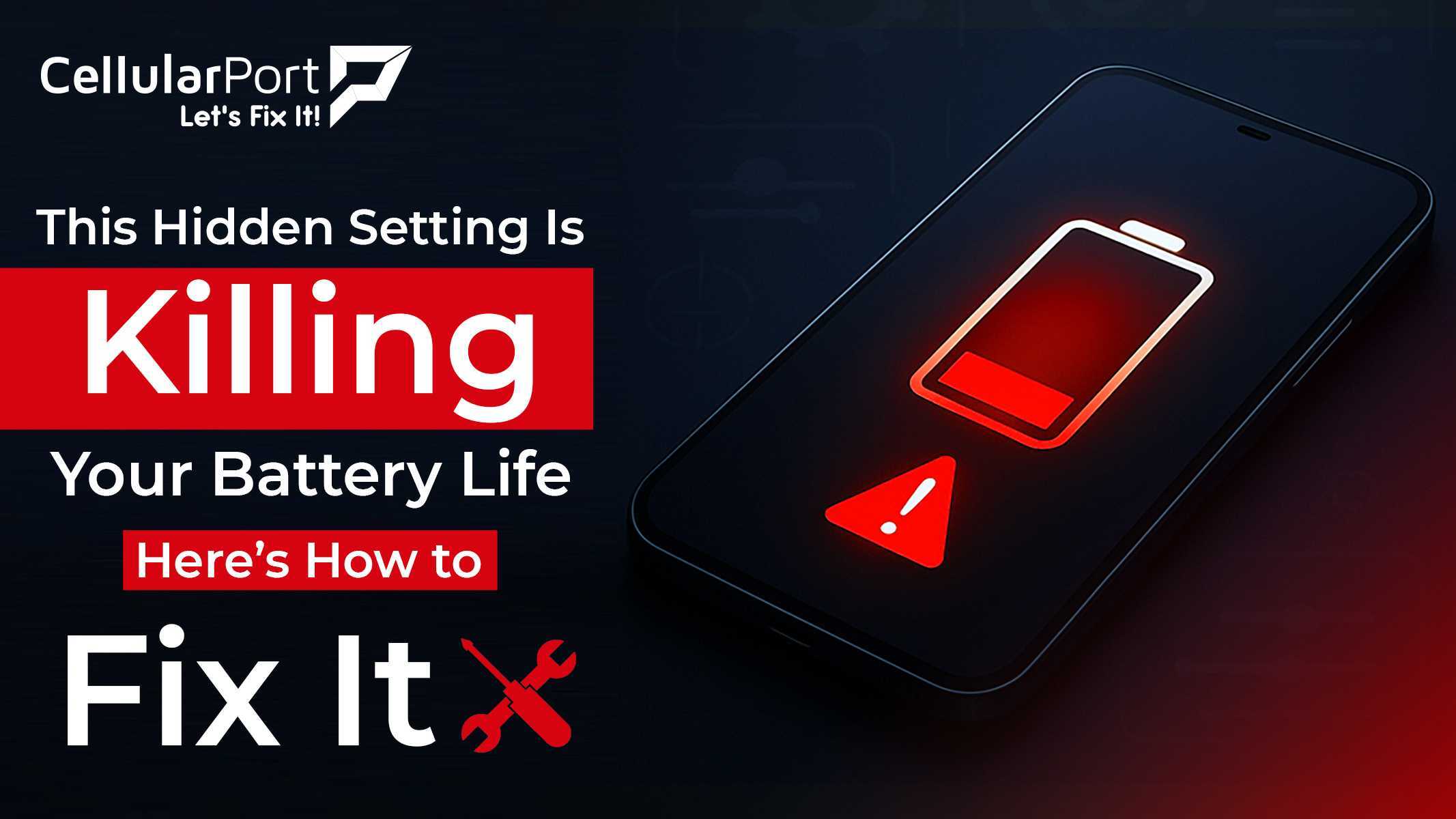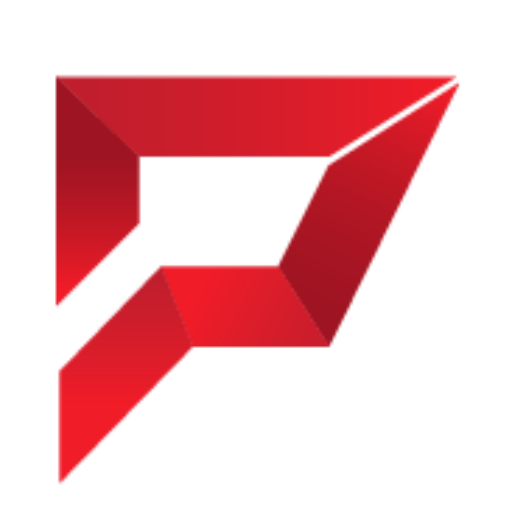Ever wonder why your phone is at 20% by lunchtime when your friend’s identical iPhone lasts all day? It’s not your imagination. And it’s probably not a defective battery either.
After helping thousands of iPhone users extend their battery life, I’ve discovered that certain hidden settings are secretly draining your power without you even knowing it.
The good news? You can fix these today and potentially add 2+ hours to your daily battery life without changing how you use your phone.
Let me show you exactly what’s killing your battery and how to stop it.
The Silent Battery Killer – Background App Refresh
Here’s something most people don’t realize: even when you’re not using your apps, they’re using your battery.
Background App Refresh allows your apps to check for new content and updates even when you’re not actively using them. It’s like having dozens of tiny programs running constantly, each taking a small sip of your battery throughout the day.
While convenient, this feature is one of the biggest power drains on your iPhone.
The Real-World Impact
I recently helped a customer who couldn’t understand why her battery was dying by mid-afternoon. When we checked her settings, we found that all 78 of her apps had Background App Refresh enabled. Every single one was constantly waking up, checking for updates, and going back to sleep – over and over again.
After we adjusted this single setting, her battery suddenly lasted until bedtime.
How to Fix It:
- Go to Settings > General > Background App Refresh
- You have three options:
- Turn it off completely (maximum battery savings)
- Allow it only on Wi-Fi (better battery savings than “Wi-Fi & Cellular”)
- Be selective about which apps truly need it
The smart approach is to be selective. Ask yourself: “Do I need instant updates from this app when I’m not using it?”
Apps that probably don’t need background refresh:
- Games
- Shopping apps
- Food delivery apps
- Most social media (you’ll see updates when you open the app anyway)
Apps that might benefit from background refresh:
- Navigation apps (if you’re using them for directions)
- Music streaming services (while playing)
- Weather apps (for timely alerts)
By being thoughtful about which apps truly need this feature, you can save significant battery without sacrificing convenience.
Location Services – The Persistent Power Drain
Your iPhone is constantly tracking your location – far more often than you’d expect.
Open Settings > Privacy & Security > Location Services > System Services, then scroll down and tap “Significant Locations.” You’ll likely see dozens or even hundreds of locations your phone has tracked, with timestamps of your visits.
Surprised? Most people are. This continuous location monitoring is a major battery drain.
Precise vs. Approximate Location
Here’s something few people know: many apps don’t need your precise location. Your weather app doesn’t need to know you’re in the kitchen versus the living room – just your general neighborhood is fine.
Yet most apps default to “Precise Location,” which uses more power to pinpoint you exactly.
How to Fix It:
- Go to Settings > Privacy & Security > Location Services
- Review each app and ask:
- Does this app need my location at all? (Many don’t)
- Does it need it “Always” or just “While Using”?
- Does it need my precise location, or is an approximate one sufficient?
- For most apps, change the setting to “While Using” and turn off “Precise Location.”
- Also, check System Services (at the bottom of Location Services) and turn off non-essential items like:
- Location-Based Apple Ads
- Location-Based Suggestions
- Popular Near Me
I’ve seen these changes alone add an hour or more to battery life for heavy phone users.
Also Read: Top 10 Secret Tips to Extend Battery Life Of Your iPhone 14
Push Email vs. Fetch
Your email app is likely checking for new messages every few minutes or even continuously throughout the day.
This “Push” email functionality keeps your inbox current, but it creates a constant connection to email servers that steadily drains your battery.
The Battery-Friendly Alternative
Instead of having your phone constantly check for emails, you can use “Fetch” mode, which checks on a schedule, or even “Manual,” which only checks when you actually open the Mail app.
How to Fix It:
- Go to Settings > Mail > Accounts > Fetch New Data
- Turn off Push at the top
- Select a Fetch schedule (Hourly is a good balance)
- For accounts that aren’t urgent, set them to Manual
If you need certain work emails immediately, you can keep Push enabled just for those specific accounts while using Fetch for personal accounts.
This small change can make a substantial difference, especially if you receive dozens or hundreds of emails daily.
Screen Brightness
Your screen is the single biggest power consumer on your iPhone. And while Auto-Brightness seems like it would save power, it often doesn’t work as you’d expect.
Many people don’t realize that Auto-Brightness frequently keeps your screen brighter than necessary, especially indoors.
The Manual Advantage
When I help customers troubleshoot battery drain, I often find their screens are much brighter than they need to be for comfortable viewing. Most people can reduce brightness by 20-30% and still see everything perfectly while gaining significant battery life.
How to Fix It:
- Go to Settings > Accessibility > Display & Text Size
- Turn off Auto-Brightness
- Return to the main Settings screen and adjust brightness manually using the slider
- Keep it at the lowest comfortable level for your current environment
For even greater control, add the Brightness control to your Control Center:
- Go to Settings > Control Center
- Add the Brightness control if it’s not already there
This lets you quickly adjust brightness throughout the day without digging through settings.
Pro tip: In dark environments, even 20% brightness is often too bright. Dropping to minimum brightness when in bed can save significant battery and is better for your eyes before sleep.
Hidden Battery Drains You Might Not Know About
Beyond the big four settings above, there are several other sneaky battery drains worth addressing:
1. “Hey Siri,” Always Listening
Your iPhone is constantly listening for “Hey Siri,” which means the microphone is always on. This creates a continuous, low-level battery drain.
Fix: If you rarely use Siri hands-free, go to Settings > Siri & Search and turn off “Listen for ‘Hey Siri'”. You can still use Siri by holding the side button.
2. Widgets You Never Look At
Those handy widgets on your Home Screen and in Today View are constantly updating in the background, each one slowly sipping battery power.
Fix: Remove widgets you don’t regularly use. Long-press on the Home Screen, tap the “+” in the top corner, then edit your widgets. Keep only the ones you actually check daily.
3. Haptic Feedback
Each tiny vibration uses battery power. While no single vibration uses much, they add up throughout the day.
Fix: Go to Settings > Sounds & Haptics and reduce the intensity or turn off System Haptics entirely.
4. Unnecessary Notifications
Every notification wakes your screen and uses processing power, even if you don’t interact with it.
Fix: Go to Settings > Notifications and be ruthless about which apps truly deserve to interrupt you. For less important apps, turn off “Lock Screen” notifications while keeping them in Notification Center.
5. Bluetooth Always Scanning
If you’re not actively using Bluetooth devices, having Bluetooth enabled means your iPhone is constantly scanning for potential connections.
Fix: Add the Bluetooth toggle to Control Center and turn it off when not in use. (Settings > Control Center > add Bluetooth control)
Also Read: The Real Cost of Phone Battery Repair – What You Need to Know
The 5-Minute Battery Audit That Adds Hours of Life
Here’s a quick audit you can perform right now to dramatically improve your battery life:
- Check which apps are using the most battery:
- Go to Settings > Battery
- Look at the last 24 hours of usage
- Address any apps using an unusual amount of power
- Look for the telltale “Background Activity” label under power-hungry apps
- These are prime candidates for restricting Background App Refresh
- Check for apps with Location Services constantly active
- The location arrow icon in your status bar means something is tracking you
- A hollow arrow means some apps are using your location; a solid arrow means active tracking is happening right now
- Verify your battery health:
- Go to Settings > Battery > Battery Health & Charging
- If the Maximum Capacity is below 80%, consider a battery replacement
Quick Hardware Tips for Even Better Battery Life
While optimizing settings makes the biggest difference, a few hardware habits can extend your battery even further:
- Avoid wireless charging for everyday use
Wireless charging generates more heat, which degrades your battery faster. Save it for occasional use. - Keep your phone cool.
Heat is battery kryptonite. Remove your case while charging and don’t leave your phone in direct sunlight. - Use Low Power Mode strategically
Enable it when you know you’ll be away from a charger for a while (Settings > Battery > Low Power Mode). - Invest in a high-quality power bank
For days when you know you’ll be pushing your battery limits, a good power bank is worth its weight in gold.
Take Control of Your Battery Life Today
Your iPhone’s battery life isn’t just about the hardware – it’s about the settings you choose. With the adjustments I’ve outlined above, you can transform your battery experience without changing how you use your phone.
The best time to make these changes is right now, before you find yourself with 5% battery and hours before you can charge.
Take five minutes today to audit your settings. Your future self, with a phone that lasts all day, will thank you.
Need Expert Help With Your iPhone?
At CellularPort, we specialize in helping people get the most from their devices. Whether you’re struggling with battery life, need a professional battery replacement, or want personalized advice on optimizing your specific iPhone model, our certified technicians are here to help.
Visit your nearest CellularPort store today, or call us to speak with an iPhone expert. We’ll help you maximize your battery life and ensure your iPhone is performing at its absolute best.
Remember, your iPhone should work for you, not leave you searching for a charger by mid-afternoon. With the right settings and a little know-how, you can take back control of your battery life today.