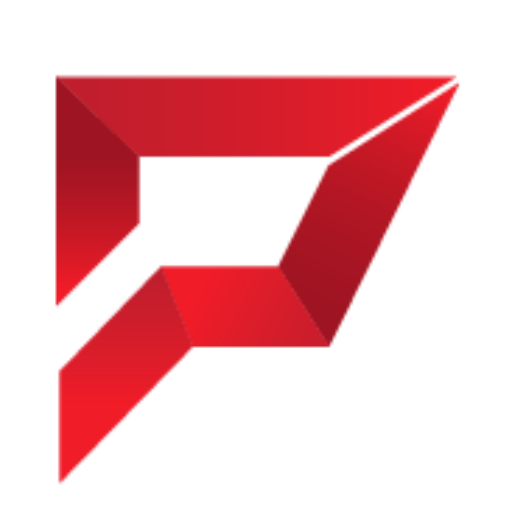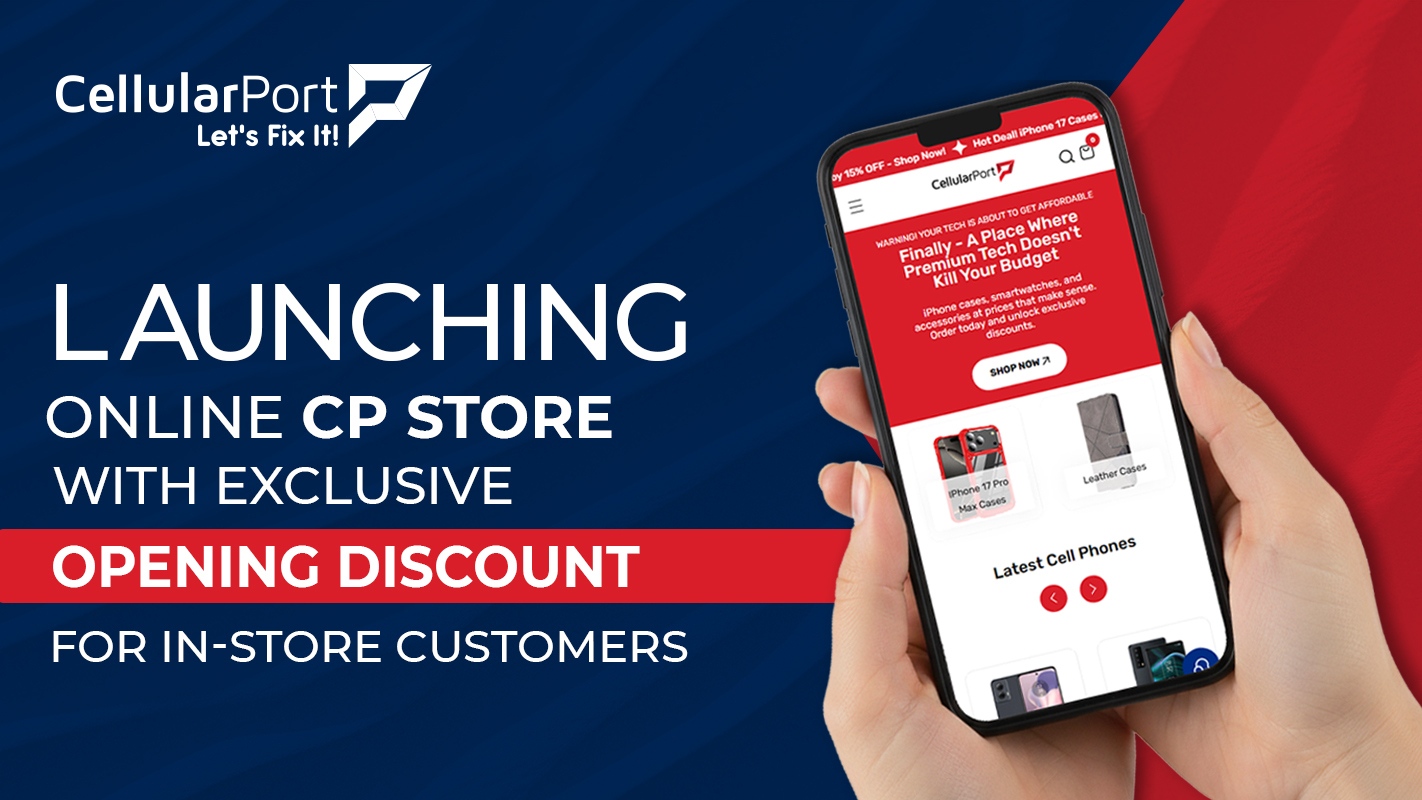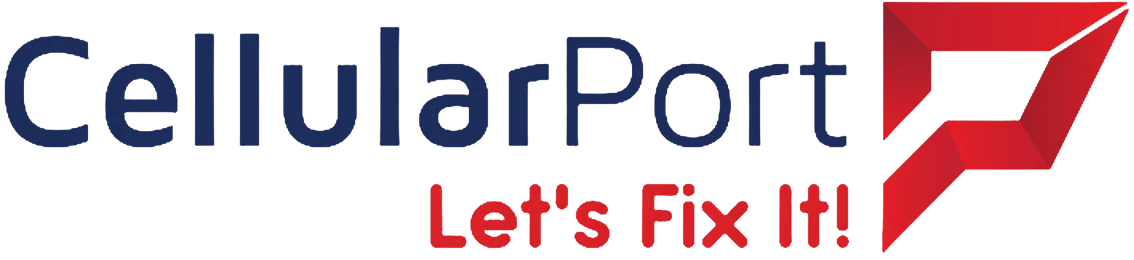Listen, if you’re anything like me, you’ve sat through enough Apple keynotes to know when they’re just moving furniture around versus actually building something new. You’ve heard the hyperbole, seen the polished demos, and maybe even felt that familiar wave of disappointment when the “groundbreaking” features turn out to be incremental at best.
After spending weeks with the beta, tapping, swiping, and stress-testing every corner of this update, I can tell you Apple’s latest offering isn’t just a fresh coat of paint – it’s a complete reimagining of how your iPhone should work, look, and anticipate your needs. This update feels less like an annual obligation and more like a vision statement for where Apple plans to take us over the next decade.
Let’s dive into everything that matters – app by app, feature by feature – and I’ll show you exactly how to test these features yourself.
That “Liquid Glass” Look Is Apple’s Future
First things first: everything looks different. Apple calls it “Liquid Glass” – a 3D translucent effect that makes buttons, icons, and UI elements appear to float above whatever’s behind them. Icons have depth now, with light seemingly passing through them, creating an almost physical presence that changes as you move your device.
This isn’t just eye candy. Apple explicitly stated this design language will be the foundation for the next DECADE of their products. It dynamically shifts between light and dark elements depending on your background, creating a cohesive visual experience across all your Apple devices.
The same Liquid Glass design extends across iPadOS 26, macOS Tahoe, visionOS 26, tvOS 26, and watchOS 26. Apple is creating a unified visual identity that adapts to context rather than forcing stark light/dark modes.
How to test it: Toggle between light and dark mode (Settings > Display & Brightness) and watch how the interface elements respond. Then try different wallpapers – especially ones with varying brightness levels – and notice how icons and buttons adapt their transparency and shadows dynamically.
The Camera App Is Finally Sensible
Remember when the Camera app had more buttons than your TV remote? That’s gone.
Apple stripped it down to just TWO buttons: Photo and Video. That’s it.
But here’s the brilliant part – slide your finger across these buttons and a hidden slider appears with all those other options (Portrait, Pano, etc.). It’s extremely efficient once you get used to it.
This exemplifies what Apple should always be doing: simplifying the surface while maintaining power underneath. The whole camera experience feels faster and more intentional now.
How to test it: Open the Camera app and notice the cleaner interface. Then slide your finger horizontally across the Photo/Video buttons to reveal the hidden mode selector. Try switching between modes this way versus the old method – you’ll find it requires fewer taps and keeps your viewfinder clearer.
Photos App is More Organized, More Powerful
The Photos app received a substantial redesign that might take some getting used to. The most significant change is the separation of Library and Collections into distinct tabs.
Before, scrolling to the end of your library would show your folders and albums. Now, those live in a dedicated Collections tab. This makes the organization clearer but requires relearning where everything lives.
The killer feature, though, is the ability to activate spatial scenes for any image. With a few taps, you can transform a regular photo into a responsive 3D image that moves with your phone. These can be added to your lock screen or shared with others who have compatible devices.
How to test it: Open Photos and tap on any image. Look for the new “Create Spatial” option in the edit menu. After processing, tilt your phone to see the 3D effect in action. Then try adding it to your lock screen through the Wallpaper settings.
Apple Intelligence Has More Than Just ChatGPT Bolted On
Everyone’s talking about AI these days, but Apple’s implementation actually solves real problems:
Google Lens Finally Comes to iPhone (But Better) with Visual Intelligence
This might be the killer feature. See something on your screen you want to know more about? Screenshot it, then:
- Circle what you’re curious about
- Ask ChatGPT questions about what you’re seeing
- Search for similar items online
I tested this on a random Instagram post showing a pair of sneakers. Within seconds, Visual Intelligence found the exact model and several stores selling them. Android has had similar functionality with Google Lens, but Apple’s integration feels more seamless.
How to test it: Take a screenshot of anything interesting – a product, landmark, or text. Open the screenshot from your Photos app, then tap the Visual Intelligence icon (looks like a magnifying glass with sparkles). Circle an object or select text, then tap “Search” or “Ask” to see the magic happen.
Also Read: Android and iOS; Two Rivals in Technology
Image Playground & Genmoji
Image Playground brings AI image generation directly to your iPhone, with ChatGPT integration allowing for more sophisticated styles and concepts. The results are impressive for on-device generation, though not quite at the level of dedicated AI art platforms.
Genmoji takes the emoji concept further, allowing you to mix multiple emoji characters or even create entirely new ones from text descriptions. It’s surprisingly fun and adds a personal touch to your messages.
How to test it: Open Messages, tap the “+” icon, select “Image Playground,” and enter a description. For Genmoji, tap the emoji icon in Messages, then look for the Genmoji creation tool at the top.
Live Translation That Actually Works
The translation features are genuinely impressive, particularly in Apple Music, where it not only translates lyrics but also helps with pronunciation. This is the kind of thoughtful integration that makes AI useful, rather than just flashy.
How to test it: Play a song in Apple Music with lyrics in a foreign language, then tap the new translation button that appears on the lyrics screen. You’ll see both translated lyrics and pronunciation guides.
The Phone App Gets Useful Again
Two features have completely changed how I handle calls:
Call Screening
Your iPhone now screens unknown numbers automatically, providing you with a text transcript of who’s calling and why, before you decide whether to pick up. It’s basically like having a personal secretary filtering your calls.
How to test it: Go to Settings > Phone > Call Screening and enable the feature. Wait for an unknown number to call, or have a friend call from a number not in your contacts. You’ll see the screening interface appear with a live transcript.
Hold Assist
This is genius. When you’re stuck on hold, tap “Hold Assist” and hang up. Your iPhone monitors the call and only rings you back when a human finally comes on the line. It does struggle with companies that interrupt their hold music with frequent automated messages, but that’s a minor issue compared to the freedom of not being tethered to your phone during long holds.
How to test it: Next time you’re on hold, look for the “Hold Assist” button that appears during the call. Tap it and set your phone aside – it’ll ring when a human picks up.
Unified AI in Phone
The Phone app now features a unified AI system that works across both incoming and outgoing calls. It can transcribe voicemails in real-time, suggest replies to common questions, and even take notes during important calls.
How to test it: After enabling transcription in Settings > Phone > Call Intelligence, make a call and watch as the AI creates a transcript in real-time. When you receive a voicemail, you’ll see it transcribed immediately without having to listen to it.
Messages Gets Anti-Spam Features (Finally)
The Messages app now automatically filters suspected spam texts into a separate tab, similar to how Gmail handles promotional emails. You can still check them, but they won’t interrupt your day.
There’s also granular control over which unknown senders can notify you, so verification codes and receipts can still come through while random spam stays silent.
The new polling feature lets you create polls, right within group chats. Yes, WhatsApp has had this for years, but Apple’s implementation is cleaner and integrates well with other iOS features.
Background changes are now group-wide – when you change your chat background, everyone in the group sees it. This creates a shared visual experience but might cause some friction if people have different preferences.
How to test it: Go to Settings > Messages > Unknown & Spam and enable filtering. Then check your Messages app for the new “Unknown Senders” tab. To create a poll, open a group chat, tap the “+” icon, and select “Poll.”
Safari’s Compact Mode Is a Game-Changer
Remember the uproar when Apple moved Safari’s address bar to the bottom in iOS 15? They’ve gone a step further with a new “Compact” option that’s brilliant.
It shrinks the interface both vertically and horizontally, showing just the essential back button and giving you significantly more screen real estate. For reading articles or browsing content-heavy websites, this makes a noticeable difference.
How to test it: Open Safari, visit any webpage, then tap the “AA” icon in the address bar. Look for the new “Compact View” option and toggle it on. Try browsing a few content-heavy sites to appreciate the difference.
The Wallet App Gets Smarter
The Wallet app now scans your emails to automatically track packages and orders. It also supports installment payments and enhances boarding passes with Live Activities for real-time flight tracking.
I particularly appreciate how it connects to Maps and Find My – creating a cohesive travel experience from booking to boarding to arrival.
How to test it: Open Wallet and look for the new “Tracking” section, which should populate automatically if you have order confirmation emails. If you have an upcoming flight, add your boarding pass to Wallet and check how it displays real-time information as a Live Activity.
Apple Maps Now Remembers Your Journey
Apple Maps now includes a “Visited Places” feature that leverages on-device intelligence to better understand your routine. It keeps track of places you frequently visit and can suggest routes based on your typical schedule.
How to test it: Open Maps and look for the new “Visited” tab. You’ll see a history of places you’ve been, with frequently visited locations highlighted. Try asking Siri to “take me to work” or “take me home” at different times of day to see how it adapts to your routine.
Apple Music Now Has Smooth Transitions
Apple Music received several quality-of-life improvements:
The new Automix feature creates seamless transitions between songs in a playlist, similar to what a DJ might do. It’s subtle but makes continuous listening much more enjoyable.
Live Translation for lyrics works across languages, displaying both original and translated lyrics side-by-side. The pronunciation guide is particularly helpful for singing along to foreign language songs.
How to test it: Create a playlist in Apple Music, then look for the Automix toggle at the top of the playback screen. For translations, play a song with foreign lyrics, tap the lyrics button, and look for the translate option.
Reminders App Has AI Automations
Reminders now uses Apple Intelligence to suggest tasks based on your emails and messages. It can automatically identify potential to-dos, such as follow-ups, grocery items, or appointments.
The app can also automatically categorize related reminders into sections, creating a more organized view of your tasks without manual sorting.
How to test it: Open Reminders and look for the new “Suggested” section. If you’ve received emails about upcoming events or tasks, you should see AI-generated suggestions there. Create several related reminders (like grocery items) and watch as the app automatically groups them.
Control Center is Refined and Responsive
Control Center has received subtle but meaningful improvements. Page transitions now feature a bouncier, more natural animation that makes switching between panels feel more responsive.
The layout options have expanded, allowing for more customization of which controls appear and where. You can now create multiple pages of controls organized by function or frequency of use.
How to test it: Open Control Center (swipe down from top-right on newer iPhones) and swipe between pages to see the new animations. Then go to Settings > Control Center to explore the expanded customization options.
Shortcuts Are Now Automation
The Shortcuts app now supports intelligent actions that tap directly into Apple Intelligence. You can create automations that summarize text, generate images, or perform context-aware actions based on what’s on your screen.
How to test it: Open the Shortcuts app and create a new shortcut. Look for the new “Intelligence” actions in the action picker. Try creating a shortcut that summarizes the contents of your clipboard or generates an image based on a text prompt.
CarPlay Is Now Streamlined
CarPlay adopts the Liquid Glass design language, creating visual consistency with your iPhone. Incoming calls now appear in a compact view that doesn’t obscure your navigation – a huge improvement for safety.
Important conversations can be pinned for easy access while driving, and new widgets provide glanceable information without requiring interaction.
How to test it: Connect your iPhone to a compatible car system. Notice the visual changes with the Liquid Glass design. Have someone call you while navigation is active to see the new compact call interface.
Alarm Has Customizable Snooze At Last
After years of the arbitrary 9-minute snooze (a holdover from mechanical clock design), you can now set custom snooze times ranging from 1 to 15 minutes.
How to test it: Set an alarm in the Clock app, then tap the “Options” button. You’ll see a new slider for customizing the snooze duration.
Setting Up iOS 26 – A Step-by-Step Guide
If you’re ready to take the plunge into iOS 26, here’s how to get started:
- Back up your device: Before any major update, go to Settings > [Your Name] > iCloud > iCloud Backup and tap “Back Up Now.”
- Check compatibility: iOS 26 supports iPhone XS and newer models.
- Update your device: Go to Settings > General > Software Update.
- Initial setup: After installation, you’ll be prompted to enable or disable various AI features – consider your privacy preferences here.
- Configure Apple Intelligence: Go to Settings > Apple Intelligence & Siri to customize which AI features you want active.
- Set up Visual Intelligence: Take a screenshot, then tap on it to see the new Visual Intelligence options.
- Customize Control Center: Go to Settings > Control Center to reorganize your controls using the new layout options.
- Enable Call Screening: Go to Settings > Phone > Call Screening to set up automatic call filtering.
- Configure Messages filtering: Go to Settings > Messages > Unknown & Spam to set up text message filtering.
- Explore the new Camera interface: Open Camera and practice the new sliding gesture to access different modes.
Where Apple Is Headed
iOS 26 reveals Apple’s strategic direction:
- Design consolidation: Creating a unified visual language across all devices.
- AI integration that solves real problems: Not just flashy demos, but practical tools.
- Simplification of core apps: Making primary functions more accessible while hiding complexity.
- Focus on reducing digital friction: Features like Hold Assist that give you back your time.
- Privacy-centric AI: Keeping processing on-device where possible while still delivering powerful features.
This update feels like Apple is looking at how people actually use their devices rather than just adding features for the sake of it. It’s a refreshing approach that prioritizes user experience over marketing bullet points.
Potential Pitfalls and Limitations
Not everything is perfect. Some features still need refinement:
- Hold Assist struggles with companies that use frequent automated messages during hold periods.
- Visual Intelligence occasionally misidentifies objects or returns generic results.
- Liquid Glass effects can sometimes make text harder to read on certain backgrounds.
- Photos app reorganization requires relearning where everything is located.
- Apple Intelligence features require iPhone 15 Pro or newer for full functionality.
Is It Worth Updating?
Absolutely. Unlike some previous updates that felt optional, iOS 26 delivers genuine quality-of-life improvements that you’ll notice daily. The Visual Intelligence features alone are worth it, but combined with the streamlined camera, call management tools, and overall polish, this is Apple’s most compelling update in years.
If you’re still using an older iPhone or considering an upgrade, now is the perfect time. The iOS 26 experience feels like a substantial leap forward in both functionality and design.
The cumulative effect of all these changes is an iPhone that feels more intuitive, more helpful, and less intrusive. It’s technology that works for you rather than demanding your attention, exactly what Apple has always promised but not always delivered.
Want to get your iPhone repaired so you can finally get to testing these new beta iOS 26 features? Visit the nearest CellularPort today and get started on that repair.