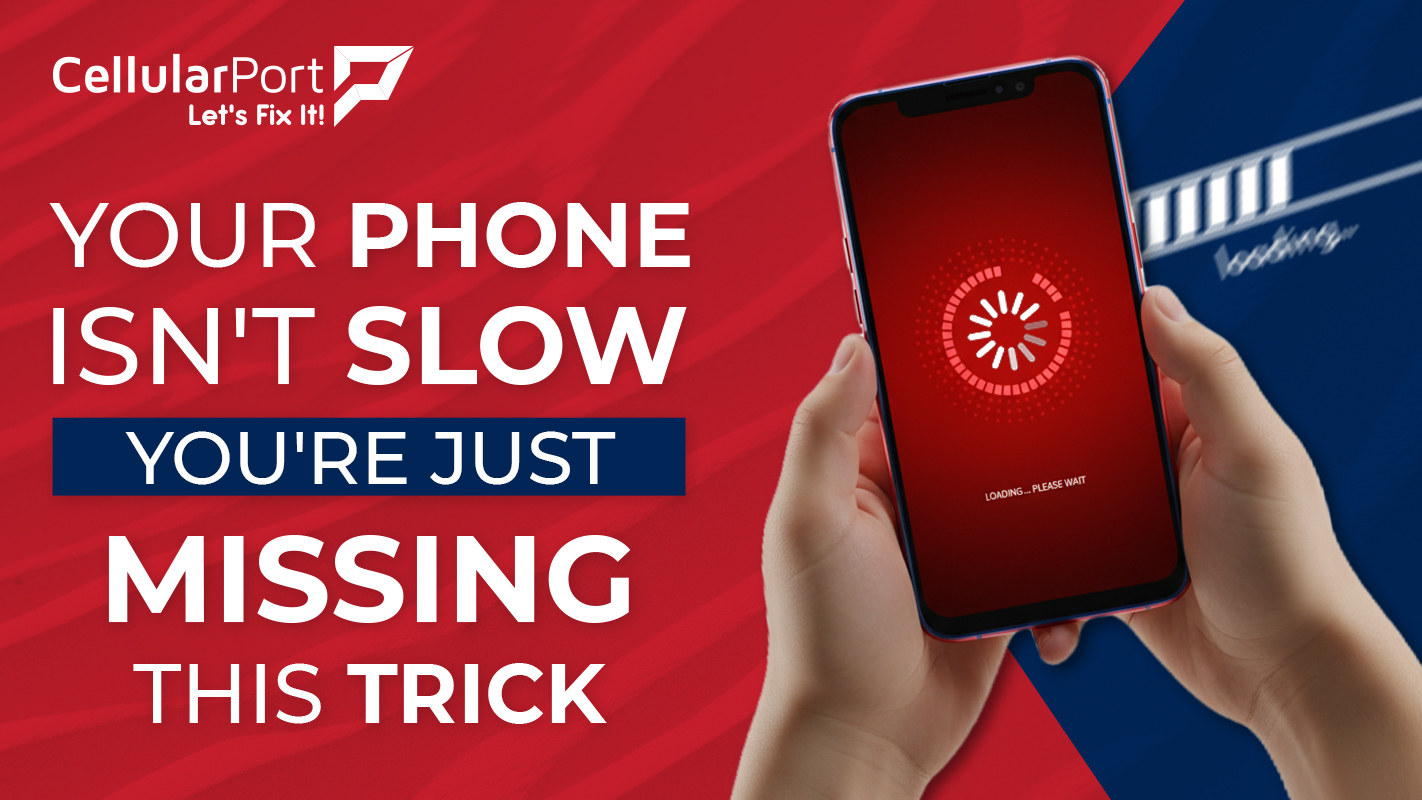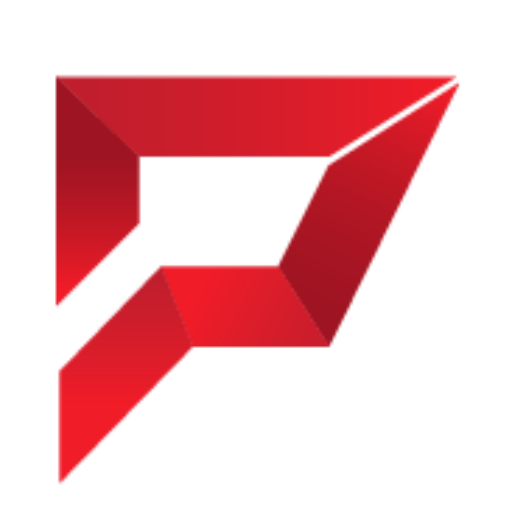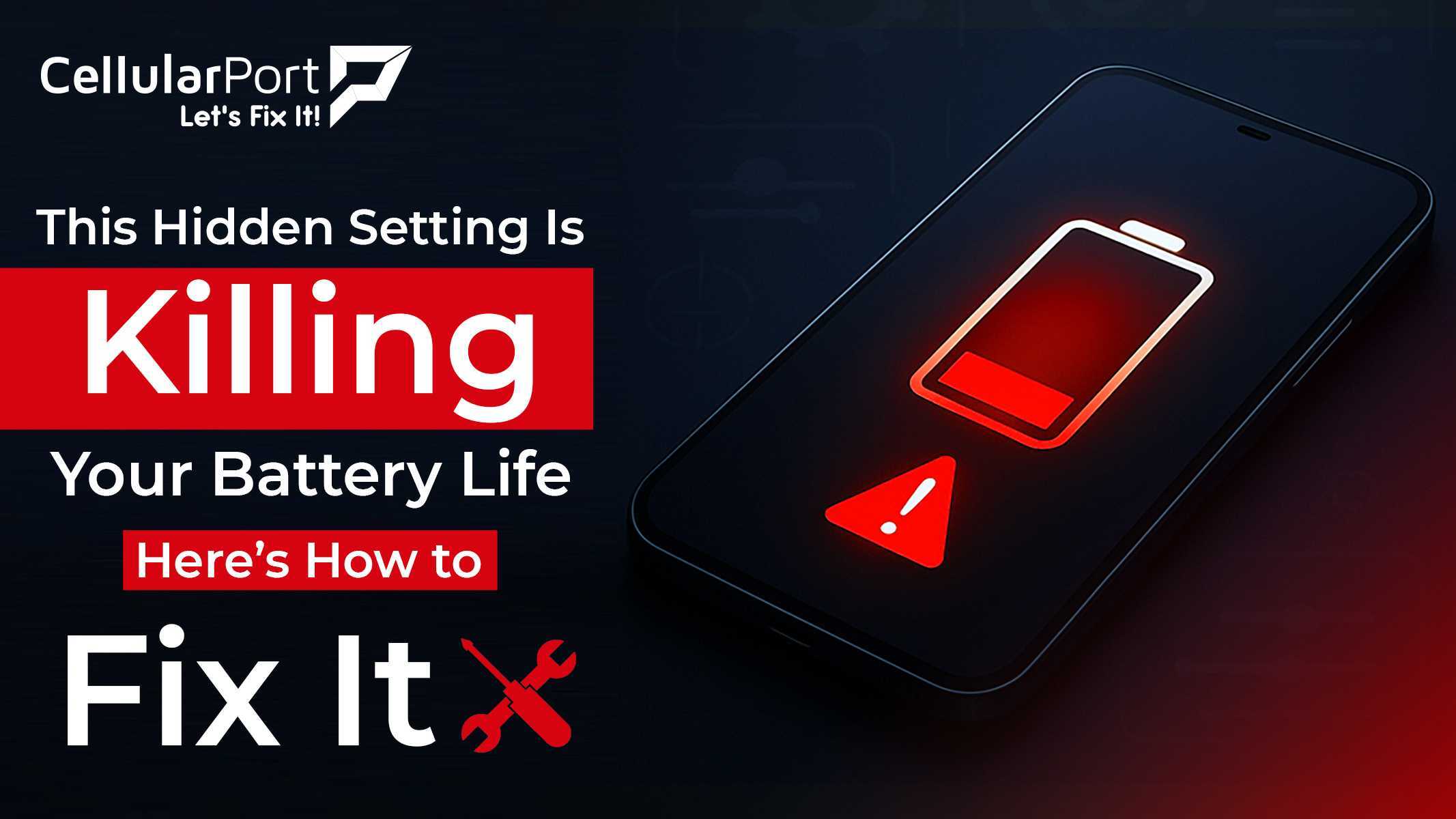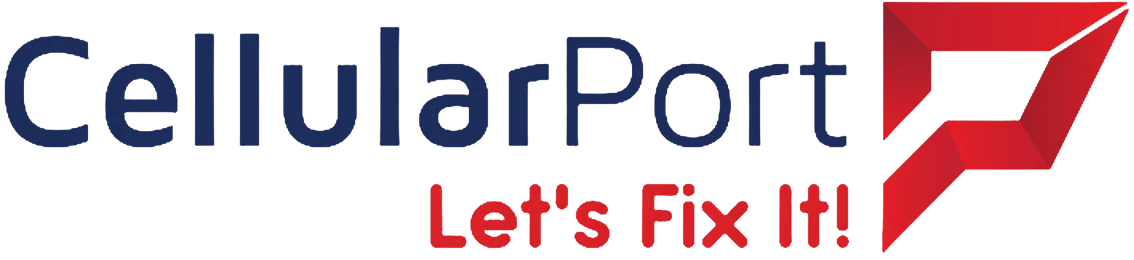Ever blamed your phone for being “too old” when apps take forever to load? Or complained about your battery draining faster than your morning coffee disappears? Before you start saving for a new device, here’s the truth: your phone probably isn’t the problem.
Most smartphones today – even ones from a few years ago – pack enough processing power to handle everyday tasks with ease. The real culprit behind sluggish performance often lies in how we use them. With a few simple adjustments, that “aging” phone in your pocket could feel brand new again.
Why Your Phone Needs Breathing Room
Remember buying your phone and marveling at all that storage space? Fast forward to today, and you’re probably wondering where it all went. Here’s something most people don’t realize: when your phone’s storage gets too full, performance takes a serious hit.
Your device requires at least 10-15% of its storage to function correctly. Think of it like trying to work at a desk piled high with papers – there’s simply no room to organize your thoughts. Your phone’s operating system needs that extra space to create temporary files, run background processes, and keep everything humming along smoothly.
Quick Storage Fixes
- Photo Management: Those thousands of nearly identical sunset photos are beautiful, but they’re eating up precious space. Consider using cloud storage like Google Photos or iCloud, which can automatically back up your memories and remove local copies.
- App Audit: We all have them – apps we downloaded months (or years) ago and never use. A good rule: if you haven’t opened it in three months, it’s safe to delete. You can always reinstall later if needed.
- Cached Data Cleanout: Apps accumulate cached data like a digital junk drawer. For Android users, go to Settings > Storage > Cached Data. iPhone users can offload unused apps in Settings > General > iPhone Storage.
One user reported recovering 23GB of space just by cleaning out old WhatsApp media files. These included videos and images that had been automatically saved to her phone but forgotten about. Her phone went from barely functioning to zippy in minutes.
Software Updates
That notification about a software update that you’ve been ignoring for weeks? It might be the very thing your phone needs. Operating system updates aren’t just about new features or security patches; they often include performance optimizations specifically designed to make your phone run more efficiently.
“Updates make my phone slower!” This is one of the biggest tech myths around. While it was true many years ago when new software outpaced hardware capabilities, modern updates are typically designed with optimization in mind. They fix bugs, improve battery management, and often make your device run more smoothly.
Update Intelligently:
- Pick Your Time: Don’t update right before an important meeting or when you’re about to leave the house. Schedule updates for overnight or during downtime.
- Clean Before Updating: Clear some storage space before initiating a major update to ensure smooth installation.
- Restart After: Once updated, restart your phone. This helps clear any temporary files created during the update process.
A friend who had been avoiding updates on her three-year-old phone finally installed six months’ worth of pending updates. She was shocked to find her battery suddenly lasted 30% longer – the updates had included several critical battery optimisation patches she had been missing out on.
Also Read: 10 Ways to Speed Up Your Android Phone
The Tab Hoarder’s Intervention
Be honest: how many browser tabs do you have open right now? For many of us, browser tabs have become digital bookmarks – perpetually open pages we intend to get back to “someday.” But each of those tabs consumes memory and processing power, even when not actively viewed.
Safari on iPhone and Chrome on Android both keep these tabs in a suspended state, but they still take up resources. Having 50+ tabs open is like trying to hold 50 different conversations at once; something is bound to get lost.
Tab Management Strategies:
- Weekly Tab Cleanup: Set a calendar reminder to review and close unnecessary tabs once a week.
- Bookmarks Instead: For pages you want to revisit later, use actual bookmarks rather than keeping tabs open indefinitely.
- Tab Groups: Modern browsers allow you to organize tabs into groups. Use this feature to keep related content together without overwhelming your system.
One particularly compelling case involved a journalist who couldn’t figure out why her phone kept crashing during essential interviews. The culprit? Over 300 open Safari tabs, many containing resource-heavy websites. After closing all but her essential tabs, her recording app stopped crashing, potentially saving her career.
Background Activities
Your phone is constantly working, even when you think it’s idle. Apps running in the background check for updates, refresh content, track location, and more. While convenient, these background processes can dramatically impact both performance and battery life.
The difference between a phone with optimized background activities and one without can be like night and day. I’ve seen phones gain hours of battery life with just a few settings adjustments.
Taming Background Activities:
- Check Battery Usage: Both Android and iOS provide detailed breakdowns of which apps consume the most battery. Look for unfamiliar apps or ones using disproportionate power.
- Limit Location Services: Does your weather app need to know your location 24/7? Set most apps to use location “While Using” or “Ask Next Time” rather than “Always.”
- Manage Notifications: Each notification wakes your screen and uses processing power. Be selective about which apps deserve this privilege.
- Background App Refresh: Turn this off for non-essential apps. Do you need your shopping app to update in the background?
A tech-savvy grandmother discovered her phone was constantly warm because a single game her grandchild had installed was running aggressive background processes. After removing the app, her battery lasted twice as long, and the phone stopped overheating during calls.
The Forgotten Restart
When was the last time you completely turned off your phone? Many people go months without ever powering down their devices. Just like humans need sleep to clear out mental cobwebs, phones benefit from occasional restarts.
A restart clears the RAM, stops all running processes, and gives your device a fresh start. It’s the simplest troubleshooting step, but often the most effective.
Power Cycle Benefits:
- Weekly Restarts: Schedule a weekly phone restart, Sunday night, to start each week fresh.
- Restart Before Important Tasks: Planning to give a presentation from your phone or need it for navigation on a road trip? A quick restart beforehand can prevent unexpected issues.
- The Hard Reset Option: If your phone is severely lagging, try a forced restart (different button combinations depending on your model).
A business executive who had been complaining about call quality discovered that simply restarting his phone once a day dramatically improved clarity on important conference calls. This simple habit saved him from purchasing a new device unnecessarily.
Also Read: 5 Ways to Speed Up Your Android Phone
Network Connections
We often blame our phones for slow performance when the culprit is poor network connectivity. Your cellphone works harder when struggling to maintain a weak connection, which drains battery and affects overall performance.
Additionally, constantly switching between Wi-Fi networks or searching for cellular signals in low-coverage areas can significantly impact your phone’s responsiveness.
Connection Optimization:
- Wi-Fi Hygiene: Remove old, unused networks from your saved list. Your phone wastes energy trying to connect to that coffee shop Wi-Fi from three years ago.
- Airplane Mode Moments: In areas with very poor reception, consider briefly using Airplane Mode rather than letting your phone continuously search for a signal.
- Wi-Fi Assist Settings: On iPhones, check if Wi-Fi Assist is enabled, which automatically uses cellular data when Wi-Fi connection is poor.
- Auto-Join Hotspots: Disable features that automatically connect to open networks, which can be both a security risk and a performance drain.
A remote worker discovered her phone battery was draining unusually quickly because her phone was constantly trying to connect to a neighbor’s Wi-Fi that just barely reached her apartment. After removing that network from her saved list, her battery life improved by almost 40%.
Temperature Matters
Phones are like humans. They don’t perform well when overheated. Modern processors automatically slow down when they get too hot (thermal throttling) to prevent damage. This protective measure directly impacts performance.
Common heat-inducing behaviors include playing graphics-intensive games while charging, leaving your phone in direct sunlight, or using navigation apps during long drives with your phone mounted on the dashboard (receiving both sun exposure and charging heat).
Heat Management:
- Case Considerations: Some protective cases, especially thick ones, can trap heat. Consider removing your case during processor-intensive activities.
- Charging Habits: Avoid using processor-intensive apps while charging, as this can increase the heat generated by your phone.
- Environmental Awareness: Don’t leave your phone in hot cars or direct sunlight.
- Temperature Monitoring: If your phone feels unusually warm, check which apps are running and close any you don’t need.
A videographer noticed her phone would dramatically slow down and eventually shut off when filming outdoors. By switching to a more ventilated case and keeping the phone in the shade between shots, she was able to capture an entire event without issues.
App Economy
App stores make downloading new apps irresistibly easy. But each app affects your phone’s performance, even when not actively used. Some poorly optimised apps can disproportionately impact your device’s speed and battery life.
App Management:
- One App, One Job: Instead of filling your phone with single-purpose apps, look for quality multi-function alternatives. Do you need separate apps for each social media platform’s messaging function?
- Lite Versions: Many popular apps offer “lite” versions designed for better performance. Facebook Lite, Twitter Lite, and others provide core functionality with less overhead.
- Official vs. Third-Party: Official apps are often better optimized than third-party alternatives, especially for battery usage.
- Update or Uninstall: Apps that haven’t been updated in years may not be optimized for your current operating system. If developers have abandoned an app, consider finding a maintained alternative.
A student struggling with phone performance discovered that a single outdated PDF reader app was consuming massive resources in the background. After switching to a more modern alternative, his phone’s battery lasted through entire days of classes instead of needing midday charges.
Reclaim Your Focus (And Battery)
Each notification activates your screen, runs processes, and consumes battery. Beyond the performance impact, the constant interruptions affect your concentration and productivity.
The most efficient phones often belong to people who have managed their notification settings, permitting only critical alerts to interrupt through.
Notification Detox:
- Audit Your Alerts: Review which apps have permission to send notifications. Do you need to know immediately about every social media like or email newsletter?
- Batch Processing: Set specific apps to deliver notifications in batches rather than individually.
- Scheduled Delivery: Utilize iOS’s Scheduled Summary feature to send non-urgent notifications at scheduled times.
- Night Settings: Enable Do Not Disturb during sleeping hours to give both you and your phone a break.
A therapist who adopted a careful approach to notification management shared that she experienced not only smoother phone performance but also a boost in her mental focus during the day. By cutting down on digital distractions, she felt more engaged with her clients and less worried about constantly checking her phone.
Also Read: How to Speed Up your Phone?
Not All Storage Is Created Equal
Phone manufacturers don’t often talk about this, but the kind of storage in your device makes a difference in how well it performs. As your phone ages, its storage can become fragmented and less efficient, potentially slowing down your device.
Storage Optimization:
- File System Maintenance: Occasional full backups and restores can help reorganize your phone’s file system for better performance.
- Avoid Being Almost Full: Storage doesn’t just need to be available, it performs better when not pushed to its limits.
- External Storage Options: Consider using external storage solutions for media libraries rather than keeping everything on your phone.
A photographer who kept thousands of RAW images on his phone noticed dramatic speed improvements after moving his photo library to a dedicated external drive, connecting only when needed for editing.
The Ultimate Reset
Sometimes, accumulated digital clutter can become so deeply ingrained that simple fixes just won’t do the trick. In these situations, a factory reset might be the best way to go. It may seem like a bold move, but starting over often brings your device’s performance back to that of a brand-new device.
Reset Strategy:
- Backup Everything: Before resetting, ensure all your essential data is backed up to cloud services.
- Document Your Apps: Make a list of essential apps so you can quickly reinstall them.
- Reset Selectively: Consider whether to restore from backup (which might reintroduce some issues) or truly start fresh.
- Rebuild Mindfully: After resetting, be intentional about which apps you reinstall and which settings you enable.
An executive who had been planning to spend $1,000+ on a new phone decided to try a factory reset first. After setting up his essential apps and being more selective about what he installed, he reported that his three-year-old phone performed “like new”, saving him a thousand bucks.
The CellularPort Difference
While these useful optimisations can enhance your current phone’s performance, there will eventually be a point where hardware limitations begin to slow you down. When you’re considering an upgrade, CellularPort is here to provide a wonderful balance of performance and reliability value.
Our experts help you choose devices that match your actual usage patterns rather than upselling you on features you’ll never use. Plus, our comprehensive setup service ensures your new device is optimized from day one, with intelligent settings, app recommendations, and personalized performance tuning.
Visit the nearest CellularPort store today at any of our locations and see how our approach to mobile technology truly prioritises performance. Whether you’re looking to extend the life of your current device or are ready to upgrade to something new, we’re here to help you stay connected smoothly and at your best.
Remember: your phone isn’t slow – it just needs the proper attention. With these tricks and CellularPort’s expertise, you’ll never suffer through laggy performance again.