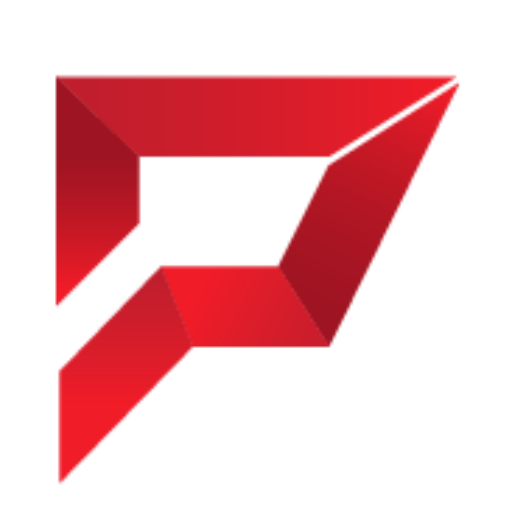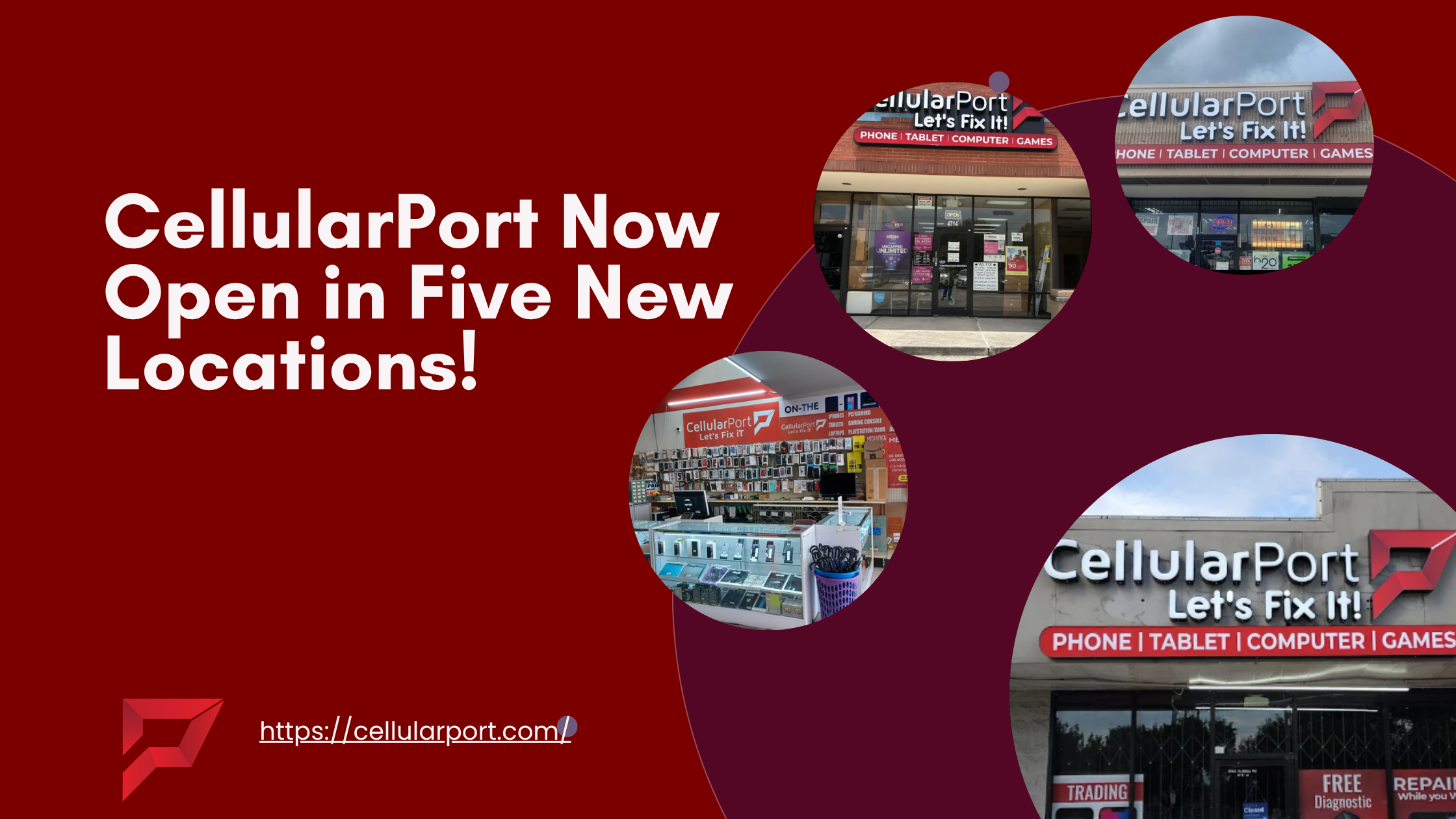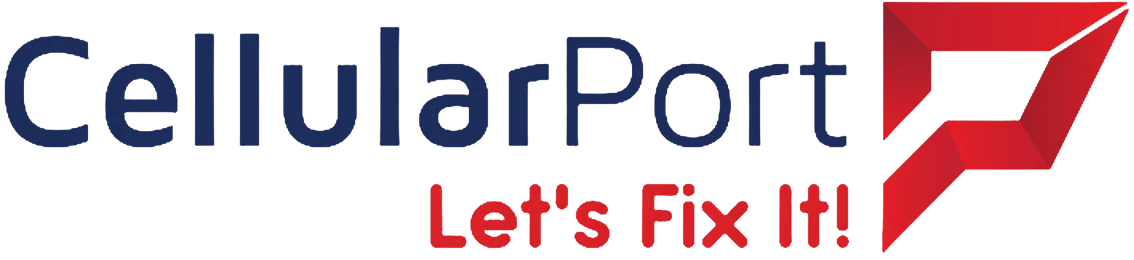Are you sick of feeling your cell phone overheating like a hot potato in your palm? Then, this blog is all that you need. Overheating cell phones have become an all too regular irritant in today’s tech-driven world. But do not worry! We’ll examine the possible causes of your phone’s overheating in this tutorial, along with five easy ways to reduce its temperature. A cooler, more pleasant mobile experience awaits you when you wave goodbye to those awkward times holding a burning smartphone.
1. Checking for Background Apps and Processes
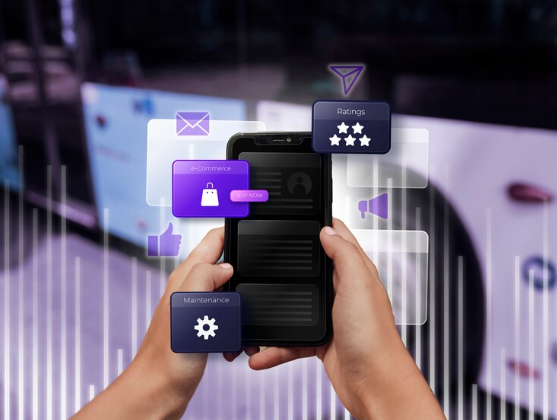
A frequent cause of overheating is having an excessive number of background applications and processes open at the same time. These applications have the potential to harm your device and cause discomfort by using up precious resources and producing excessive heat. Here’s how to detect and control background apps and processes to prevent your phone from overheating:
Identifying & Closing Background Apps
When your phone heats up, the first step is to identify which apps are running in the background. To do this:
Android-Powered Devices
After launching the “Settings” app, select “Apps” or “Applications,” and then press “Running services” or “Running applications.” This is where you may view the list of background apps that are running right now. To end an application, tap on it and choose “Stop” or “Force stop.”
On iOS Devices
Access the App Switcher, double-click the home button (for iPhone models with a home button) or swipe up from the bottom of the screen (for iPhone models without a home button). To move between the apps, swipe left or right. To close an app, swipe up on its preview.
Overheated Cell Phone
Not only is an overheated cell phone annoying, but it also presents a risk to your safety and device’s integrity. High temperatures can have an effect on your phone’s functioning, performance, and battery life. But do not worry! You can take a few actions to resolve this problem and stop additional harm from occurring.
Disabling Unnecessary Processes
Devices running Android: Open the “Settings” app, find “Developer options” or “About phone” (if applicable), then tap “Build number” seven times to activate Developer options. Proceed to the main settings menu once more, select “Developer options,” and search for settings similar to “Background process limit” or “Limit background processes.” Reduce the value to limit the amount of background processes that are permitted.
As Asurion also quoted:
“Turning your screen brightness up will force your battery to work harder and create more heat. Lower your screen brightness and consider shortening the screen timeout duration to keep your screen from being on for unnecessarily long periods of time. Also, look into an antiglare screen protector—it can help you see your phone’s screen in the sun so you won’t have to turn the brightness up higher”.
Prevent Overheating
Understanding the causes of cell phone overheating is the first step towards preventing it. Avoid placing your phone in direct sunlight, especially in the summer. Keep it away from heat sources like radiators and confined areas like vehicles. Furthermore, be aware of resource-hungry programs and apps that can lead to your phone overheating.
Power up your knowledge! Uncover the Reasons Your Cell Phone Isn’t Charging Anymore on our blog – ensuring your device stays charged when you need it.
2. Updating Software and Firmware

Is it happening more often than not for your phone to overheat? Firmware or software that is out of date may be to blame. Along with new features and enhancements, software updates also contain bug fixes and performance enhancements that can assist avoid overheating. Similar to this, heat management-related problems may be resolved by firmware updates for the physical components in your device. Here’s how to update the firmware and software on your phone to make it cooler:
Look for Updates in the Software
Your phone’s functionality and overall health depend on you routinely searching for and applying software updates. To see whether there are any software updates:
Android-Powered Devices
Select “Check for updates” after going to “Settings” > “System” > “System updates.” If there is an update available, download and install it by following the prompts on the screen.
iOS-Powered Devices
To find out what updates are available, go to “Settings” > “General” > “Software Update”. To continue, tap “Download and Install” if there is an update available.
Update the Firmware
Firmware upgrades for the hardware parts of your device, like the processor or battery, can also assist prevent overheating in addition to software updates. These updates are installed automatically during the update process and are usually distributed in tandem with software updates. However, you can manually check for firmware updates by following the same steps for checking software updates.
As Xinity also quoted:
“If you’re outside with your smartphone, consider leaving it in a darker cooler place such as a pocket, backpack, or purse. If you’re somewhere like the beach, consider folding a corner of your towel and tucking your phone in there (that also helps to avoid any saltwater or sand getting into your phone—you don’t want to compound one problem with a new one)”.
Advantages of Modernization
Other than keeping your phone from overheating, updating the firmware and software on it can also offer the following advantages:
- Improved privacy and security features
- Enhanced stability and performance
- Compatibility with the newest services and apps
- Improvements and bug fixes to improve heat management
As PCMag also quoted:
“If the device was just charging, check for any damage on the power cord. Is the cable melted or shredded to the point where you can see the internal wiring? If so, dispose of it safely and use one without damage. Even if there’s nothing physically wrong with the charger, double-check that it’s from a reputable brand”.
Lost your phone? Find it fast! Check out our blog on How to Track a Stolen Cell Phone for a step-by-step guide to recover your device.
3. Ensuring Proper Ventilation and Airflow

Is your phone constantly overheating? It can be because there isn’t enough airflow or ventilation surrounding your gadget. When heat from the phone’s internal components becomes trapped, overheating can happen, which can be uncomfortable and perhaps harmful. Thankfully, you can take a few precautions to guarantee adequate ventilation and airflow, which will stop your phone from overheating:
Don’t Obstruct Openings and Vents
In order to promote ventilation and disperse heat, many cellphones include vents or other apertures built into their design. These vents are frequently found on the back panel of the gadget or next to the battery. Avoid covering or obstructing these vents with cases or coverings to prevent overheating. For the best cooling, let the air circulate freely.
Remove Obstructions
In the event that you observe your phone becoming heated while using it, look for any obstructions that might be preventing ventilation. Over time, dust, dirt, or other debris can gather around vents and openings, impeding the cooling process. To restore appropriate airflow and clear any buildup, use compressed air or a soft brush.
How to Stop Your Phone from Overheating?
To stop your phone from overheating, you need to use both temporary solutions and preventive actions. Start by avoiding extended heat exposure and keeping your phone cool. Keep an eye on your usage patterns and adjust the settings to lighten the load on your device. Try turning off your phone for a few minutes or taking off the case to allow for better ventilation if it does begin to warm.
According to AVG.com:
“Leaving your phone outside in the sun or in your car on a hot day can cause it to overheat. This will also prevent the touchscreen from working properly and cause the battery to drain faster (excessive cold can have the same results). In addition to sun and heat exposure, water damage can also cause phone overheating”.
What Happens When Your Phone Overheats While Charging?
Your phone may have a number of possible problems if it overheats during charging. Overheating can shorten battery life and possibly permanently harm battery cells. In order to stop further overheating, it might also slow down the charging process or activate safety features. Extreme overheating during charging can potentially result in a fire, thus it’s critical to handle this problem right once.
Opt for Cooler Environments
High ambient temperatures might make overheating problems worse. Avoid placing your phone near heat sources, such as radiators or other gadgets, or in direct sunlight to keep it cool. Use your phone in a cooler setting whenever you can to assist avoid overheating.
Use Cooling Accessories
If you use your phone for long-term, high-heat chores on a regular basis, you might want to invest in cooling devices like cooling pads or external fans. By improving heat dissipation, these add-ons can lower the chance of overheating and increase the lifespan of your gadget.
As ESET also quoted:
“If you can still use your phone but it’s starting to feel warm, completely exit any apps you’re not using. In particular, focus on apps that drain the battery quickly, like YouTube, video games and social media. While you’re assessing your apps, it’s worth deleting any apps you never use from your phone. You could also try switching off your phone, and keeping it off until your phone returns to its normal temperature”.
Reclaim your time! Visit our blog to Slash Your Cell Phone Screen Time and discover effective strategies for a healthier digital lifestyle.
4. Managing Screen Brightness and Display Settings
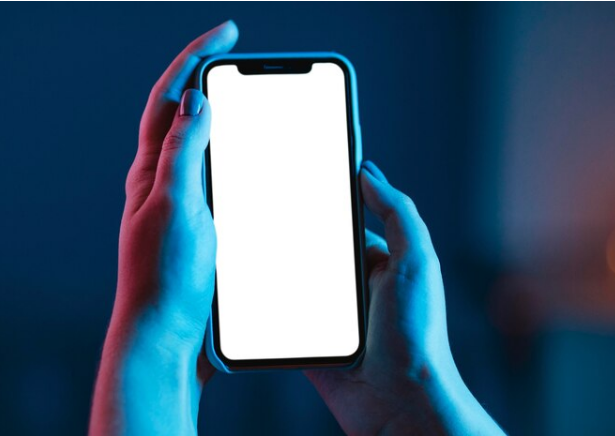
Is the screen on your phone extremely bright? It might be causing problems with overheating. The brightness of your screen and other display settings might affect how much heat your smartphone produces. You can prolong the life of your phone and avoid overheating by correctly adjusting these settings. To keep your phone cool, use these steps to change the display settings and screen brightness:
Lower Screen Brightness
Reducing the brightness of your phone’s screen is one of the easiest ways to lessen heat generation. Elevated brightness levels might cause overheating in addition to draining your battery more quickly. To change the brightness of your screen:
Android Devices
To enter the Quick Settings panel, swipe down from the top of the screen. From there, move the brightness slider to the desired setting. Alternatively, you can modify it by going to “Settings” > “Display” > “Brightness level”.
iOS-Powered Devices
Swiping down from the top-right corner of the screen (iPhone X and later) or up from the bottom of the screen (iPhone 8 and previous) will open the Control Centre. To adjust the brightness to a comfortable level, use the brightness slider.
According to Avast:
“Much like PCs, gaming on a cell phone strains the CPU and GPU to their limits, causing your phone to generate a lot of heat. While the occasional gaming session won’t kill your phone, several hours of continuous gaming will heat up your device. This is especially true when playing newer, graphically demanding games.”
Reduce Screen Timeout
Shortening the screen timeout length is another useful strategy for reducing heat generation. The duration that your phone’s screen remains on when not in use is determined by this setting. You can lessen heat output by reducing the duration of time the display is active by setting a shorter screen timeout. To modify the timeout on the screen:
Android-Powered Devices
Navigate to “Settings” > “Display” > “Screen timeout” and choose a shorter time frame, such thirty or sixty seconds.
iOS-Powered Devices
Select “Auto-Lock” under “Settings” > “Display & Brightness” and input a lower timeout duration, such 30 or 1 minute.
5. Managing Heat Exposure to Protect Your Phone from Excessive Temperatures
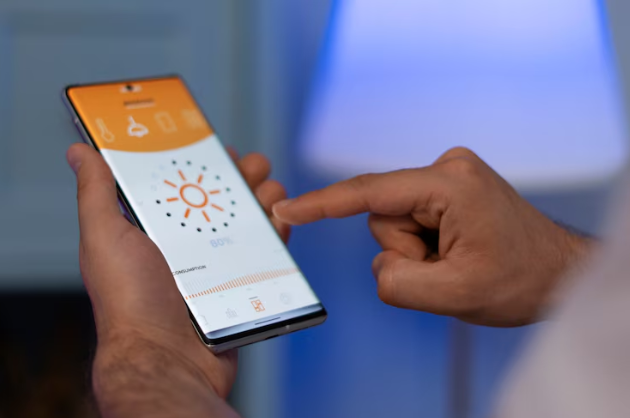
Exposure to excessive heat can be harmful to the health of your phone, increasing the risk of overheating and possible damage. Take preemptive measures to shield your phone from extreme heat, whether you’re indoors in a stuffy setting or outside on a hot summer day. The following advice will help you control heat exposure and keep your phone cool:
Steer Clear of Direct Sunlight
Your phone may easily overheat in direct sunlight due to its high temperature. To protect your phone from the sun’s rays when you’re outside, try to keep it in a pocket or in the shade. If you must use your phone outside in the sun, think about using an umbrella or sunshade for extra protection.
How Come Your Phone Is Losing Battery and Is Hot?
A heated phone that is rapidly running out of battery life could be a sign of several problems. Because extreme heat can promote cell degradation, overheating frequently speeds up battery consumption. Furthermore, resource-intensive activities like multitasking and gaming can produce heat and deplete the battery more quickly. Determine and resolve the root causes of overheating, then modify your usage patterns to remedy the problem.
According to Reader’s Digest:
Overcharging is another usual cause of overheating, so once your phone reaches 100% charge, be sure to unplug it,” says Eloise Tobler, a smartphone expert at Wisetek Store. “Otherwise, your phone will just begin to build unnecessary charge, which generates excess heat.
Reduce Your Time Spent in Hot Environments
Overheating can also result from high indoor temperatures, such as those seen in vehicles or saunas. Steer clear of leaving your phone near heat sources like stoves or radiators, especially in hot cars. To avoid heat buildup, place your phone in a cold, well-ventilated room instead.
Take Rest Periods After Extended Use
Playing games or watching videos on your phone for extended periods of time might raise the internal temperature and cause overheating. Take regular breaks to let your phone cool down in order to avoid this. To lower the danger of overheating, try to avoid utilizing processor-intensive apps or tasks in warm surroundings.
Quick Tip: What to Do If Your Phone Overheats and Won’t Turn On
It’s critical to act quickly to stop additional harm if your phone overheats and won’t switch on. Before attempting to restart the gadget, let it cool down fully. To rule out charging issues, try using a new cable and power source to charge it if it still won’t switch on after cooling down. For more help, get in touch with the manufacturer of your equipment or a qualified technician if the issue continues.
As Business Insider also quoted:
“Your phone works overtime when you have multiple apps open at the same time (this includes open web browser tabs), so get in the habit of closing unused apps periodically. Also, close apps (especially graphics-heavy apps like games) when you charge your phone.
Keep An Eye On The Temperature
You can check the interior temperature of your smartphone with many of them thanks to their built-in temperature monitoring functions. If your phone starts to grow too hot, pay attention to these temperature readings and take appropriate action. To avoid overheating, shift to a cooler location or stop working on labor-intensive tasks.
Glass matters! Learn Which Cell Phone Glass is Right for You in a quick read on our blog – make the right choice to protect your device.
The Crux of it All
There you have it: five simple solutions to prevent your cherished cell phone from overheating. You can say good-bye to the aggravation of handling a hot device and hello to a more comfortable and pleasurable mobile experience by putting these easy fixes into practice. Recall that maintaining your smartphone will extend its life and improve your use of it in general. Avoid overheating by staying cool, being connected, and enjoying your electronics.