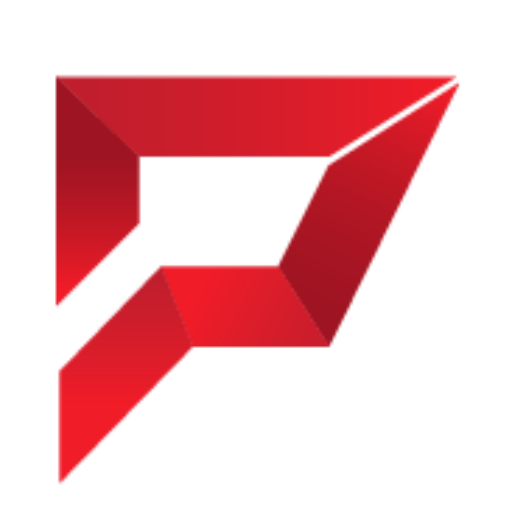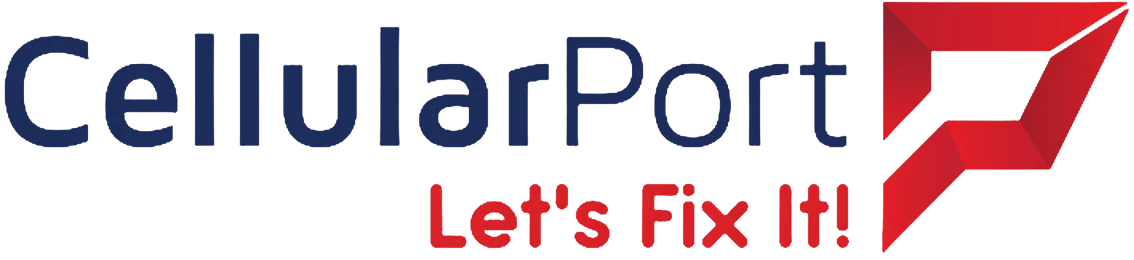Over 80% of Americans upgrade their phones every 2-3 years. Numerous people neglect to execute proper data erasure from their devices thus exposing themselves to identity theft risks.
Do you plan on trading in your iPhone to buy a new one or to snag a great discount? Hold on! Before you let go of your device, there’s one crucial step you cannot afford to overlook: erasing your iPhone properly. Omitting this important step leaves your sensitive personal data vulnerable and becomes a costly error. This guide provides detailed instructions to teach you how to securely eliminate iPhone for trade-in while protecting your privacy and personal peace of mind.
Table of Contents
- Why You Need to Erase Your iPhone Before Trade-In Properly
- Preparing Your iPhone for Erasure: Back Up Everything First
- How to Erase Your iPhone for Trade-In (Step-by-Step)
- How to Log Out of Apple Services Safely
- What to Do if You’ve Forgotten Your Apple ID Password
- Verifying a Complete Erasure: Don’t Get Caught Off Guard
- Why Choose Professional Help for Secure Device Preparation
- Conclusion
1. Why You Need to Erase Your iPhone Before Trade-In Properly
Sending your iPhone to trade-in service while leaving behind private emails alongside personal pictures and financial data is a frightening thing. The situation could scare anyone. You must carry out a complete iPhone erasure before trade-in because it protects your privacy and supports smooth trade-in operations.
Fun fact: At least 50% of iPhone trade-ins fail due to inadequate preparation steps. Proper cleaning methods can help prevent these rejections. Deleting your phone protects your data while simultaneously making you eligible for top trade-in deals.
Reminder: When you avoid this essential step, you permanently surrender control of your data to unauthorized parties. Your digital future remains in your control when you prevent yourself from transferring your digital identity to others.
2. Preparing Your iPhone for Erasure: Back Up Everything First
Wiping a clean slate on your iPhone demands first safeguarding all your data through backup methods. Here’s why: Phone accidents are facts of life, but you need to protect your vital data such as contact,s photos and essential application content.
Backup Methods
- iCloud Backup:
- Go to Settings > [Your Name] > iCloud > iCloud Backup.
- Turn on Back Up Now.
- iTunes Backup (for PC/Mac users):
- Connect your iPhone to your computer.
- Open iTunes or Finder (macOS Catalina or later).
- Click Back Up Now.
- Third-Party Apps:
- Use tools like AnyTrans or MobileTrans for an extra layer of security.
Pro Tip: CellularPort customers get free guidance on iPhone backups when visiting their store for repairs or trade-in evaluations.
3. How to Erase Your iPhone for Trade-In (Step-by-Step)
Before trading in your iPhone, you must remove all your data through secure erasure and make the device suitable for its new owner. Follow these steps carefully:
Step 1: Disable “Find My iPhone”
You need to disable the “Find My iPhone” feature before sending your phone off for a trade-in operation. Here’s how:
- To access your Apple ID settings, navigate to Settings then tap your name displayed at the top of the screen.
- Go to Find My > Find My iPhone within your device settings.
- Toggle off the Find My iPhone option.
- During the password entry process for your Apple ID, select Confirm to finish disabling “Find My iPhone.”
Why It Matters: Deactivating this function disables the Activation Lock so the incoming user can operate the device. If you skip this step, your phone will stay locked under your ownership and become inaccessible to other potential owners.
Step 2: Sign Out of iCloud and Other Services
To prevent your data from being linked to the phone after trade-in, you need to sign out of iCloud and all associated services:
- Access Settings by selecting [Your Name] at the very top of the menu.
- Scroll down and tap Sign Out.
- Enter your Apple ID credentials to confirm.
Why It Matters: If you skip this step, the iPhone may still be tied to your iCloud account. This can create complications for the next user and delay your trade-in process.
Step 3: Reset Your iPhone
Now that “Find My iPhone” is disabled and you’ve signed out of iCloud, you can safely erase all content from your device:
- Open Settings > General > Reset or Transfer iPhone.
- Tap Erase All Content and Settings.
- Enter your passcode (if applicable) and your Apple ID password to confirm.
When the reset operation finishes your iPhone will restart before showing its welcome screen.
Pro Tip: Verify and double-check that your Apple ID alongside all personal data no longer appears on the device display. The security measure ensures the device meets trade-in requirements.
Relying on these security measures eliminates all data from your iPhone to guarantee safe trade-in conditions.
People Also Liked: Reasons Why Software Updates Can Slow Down Your Phone
4. How to Log Out of Apple Services Safely
iPhone trade-in preparation often ends unsuccessfully mainly because owners fail to remove their funds from iCloud, Apple Pay, and iMessage. Negative consequences occur when accounts remain active which causes problems for future owners. Here’s how to log out properly:
Steps to Follow:
- iCloud:
- Open Settings and tap your name at the top of the screen.
- Scroll down and select Sign Out.
- Enter your Apple ID credentials to confirm the sign-out process.
- Apple Pay:
- Go to Settings > Wallet & Apple Pay.
- Tap on each card and select Remove Card to unlink them from your device.
- iMessage:
- Open Settings > Messages.
- Toggle off iMessage to ensure no messages are tied to the device.
Bonus Tip:
Not sure if you’ve covered everything? Visit a certified phone repair technician at CellularPort to double-check for any lingering logins or linked accounts before finalizing your trade-in.
5. What to Do if You’ve Forgotten Your Apple ID Password
Getting stuck here can feel like a nightmare, but there’s hope.
- Reset Online: Visit Apple’s ID recovery page.
- Two-Factor Authentication: Use your trusted device to reset the password quickly.
- Visit CellularPort: Their technicians can guide you through Apple’s recovery system.
6. Verifying a Complete Erasure: Don’t Get Caught Off Guard
Completing a factory reset is just one step. You must verify that your iPhone is fully erased to avoid accidentally handing over personal data. A quick check can ensure that your device is ready for its next owner and free from any lingering information.
How to Check:
- Restart the Phone:
- Press and hold the power button until the Apple logo appears to restart your device.
- Look for the Welcome Screen:
- Once the phone powers back on, the welcome screen should appear, displaying “Hello” in multiple languages. This indicates that the device has been reset to factory settings.
- Test for Accessibility:
- Attempt to navigate the phone. If prompted for your Apple ID credentials or passcode, this means the reset was incomplete, and the phone is still linked to your account.
- If no credentials are required and the welcome screen remains, your data has been erased.
Why This Step Matters:
Failing to confirm a complete reset could leave personal information accessible, including photos, messages, or saved passwords. It could also leave the phone linked to your Apple ID, preventing the next owner from using it.
Taking the extra time to verify ensures peace of mind and a smooth transition for the new owner.
7. Why Choose Professional Help for Secure Device Preparation
Even with guides, DIY methods can sometimes fail. That’s where professionals like CellularPort step in.
- Expert Technicians: With over 10+ years of experience, CellularPort’s certified staff ensures complete erasure and security.
- Customer Trust: Rated 4.9 stars on Google with 1,800+ reviews, you can trade in your iPhone worry-free.
- Convenience: Services like 24/7 customer support and same-day assistance make the process effortless.
Visit CellularPort’s website to explore their trade-in services and current discounts.
8. Conclusion
Your iPhone trade-in brings excitement for tech upgrade yet poor data management techniques will make your experience miserable. Trading in your iPhone with this guide and expert support ensures your privacy remains protected during the process.
For seamless trade-in and repair services, check out CellularPort and connect with a trusted phone repair technician.
Ready to upgrade without losing peace of mind? Start your secure trade-in journey today!
Read More: Transfer Data From iPhone to Android – Don’t Lose Anything