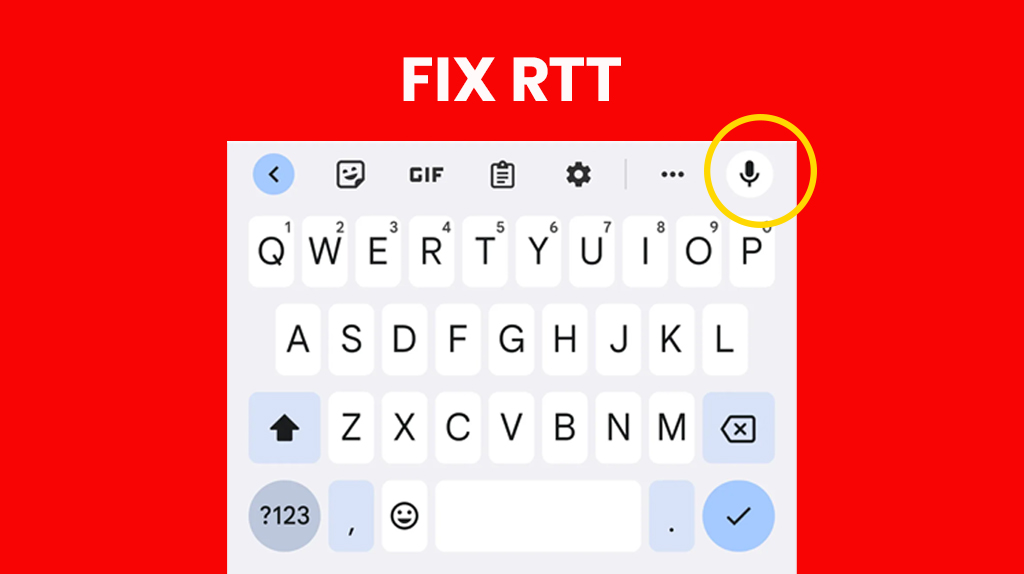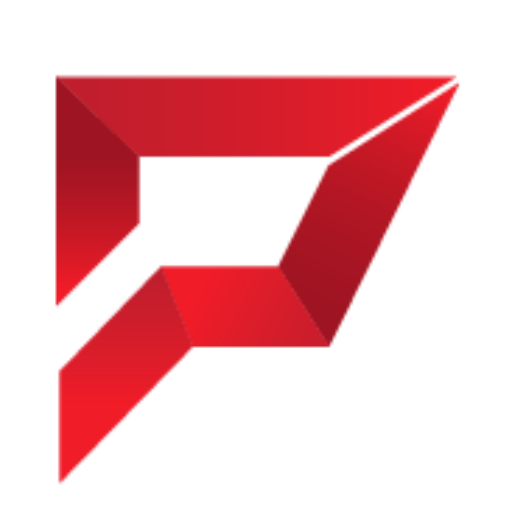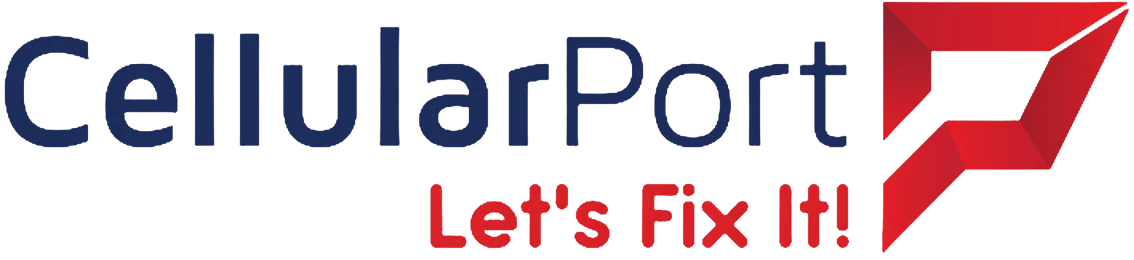Have you ever been in the middle of an important call when suddenly your screen changes and you see “RTT” appear out of nowhere?
You’re not alone.
Thousands of Android users face this exact issue daily, and many have no clue what RTT is or why it keeps popping up at the most inconvenient times.
Today, I’m going to solve this mystery once and for all. I’ll explain precisely what RTT is, why it randomly activates on your Android phone, and, most importantly – how to stop it from happening again.
Let’s dive right in.
Table of Contents
- What Exactly Is RTT on Android?
- Why Does RTT Keep Turning On By Itself?
- 7 Proven Ways to Stop RTT from Randomly Activating
- RTT vs. TTY: Understanding the Difference
- Common Questions About RTT on Android
- When Professional Help Might Be Needed
- In Conclusion
What Exactly Is RTT on Android?
RTT stands for Real-Time Text. It’s a communication feature built into modern Android phones that sends text instantly as you type it – character by character – during a phone call.
Unlike regular text messaging, where you compose your entire message before sending it, RTT transmits each letter the moment you type it, creating a more conversational experience.
This feature was primarily designed to help people with hearing or speech disabilities communicate more effectively on phone calls. RTT provides a real-time text alternative during voice calls for someone who can’t hear well or speak clearly.
It’s an important accessibility feature, but randomly activating it can be frustrating and confusing if you don’t need it.
Why Does RTT Keep Turning On By Itself?
If RTT keeps popping up on your Android device without your permission, there are several possible culprits. Let’s break down the most common reasons:
1. Accidental Activation During Calls
The most common reason RTT activates unexpectedly is that you accidentally tap the RTT button during calls. On many Android phones, the RTT option appears on the call screen, usually near other common functions like a speaker, mute, or keypad.
If your face touches the screen during a call or you’re holding the phone between your shoulder and ear (we’ve all done it), you might be triggering RTT without realising it.
2. Software Glitches and Bugs
Android updates can sometimes introduce bugs that affect how RTT behaves. For example, if you recently updated your Android version or installed a security patch, this might explain why RTT suddenly activates.
These software glitches can cause the system to misinterpret certain actions as RTT activation commands, even when the user hasn’t touched the RTT button.
3. Conflicting Accessibility Settings
RTT is part of Android’s accessibility suite, and sometimes, conflicts with other accessibility features can trigger it unexpectedly. For example, if you use features like TalkBack, Voice Assistant, or hearing aid compatibility, these might occasionally interact with RTT in unexpected ways.
4. Carrier Settings and Updates
Your mobile carrier plays a significant role in RTT functionality. Some airlines automatically enable RTT during certain calls or in specific coverage areas. Additionally, carrier updates can change how RTT behaves on your device, sometimes making it more sensitive to activation.
5. Hardware Button Issues
Suppose your phone’s physical buttons (especially the volume buttons) are damaged or sticky. In that case, they might send incorrect signals to your phone. Some Android devices can activate RTT through button combinations; malfunctioning hardware might trigger these combinations accidentally.
6. Third-Party App Interference
Certain third-party apps, particularly those that interact with your phone’s calling functionality, might interfere with RTT settings. Call recording apps, dialer replacements, or accessibility services can sometimes cause RTT to activate unexpectedly.
Now that we understand WHY this keeps happening let’s focus on how to fix it.
7 Proven Ways to Stop RTT from Randomly Activating
Here are seven effective solutions to prevent RTT from turning on by itself on your Android phone:
Solution #1: Disable RTT Completely
The most straightforward fix is to turn off RTT functionality if you don’t need it:
- Open your Phone’s Settings app
- Scroll down and tap on Accessibility
- Look for Hearing enhancements or similar options
- Find RTT or Real-time text and toggle it OFF
On some Android phones, you might need to:
- Go to Settings
- Tap on Call settings or phone
- Look for RTT or Accessibility
- Toggle RTT to the OFF position
If you can’t find the RTT setting through these paths, try using the search function in your Settings app by typing “RTT” or “Real-time text.”
Solution #2: Update Your Android System
Outdated software is often the culprit behind unexpected RTT activation. Updating your system can fix known bugs:
- Open Settings
- Scroll down to System or System updates
- Tap Check for updates
- If an update is available, follow the prompts to install it
- Restart your phone after the update completes
Ensure you’re connected to Wi-Fi before updating, as system updates can use a significant amount of data.
Solution #3: Clear Phone App Cache and Data
Corrupted cache files in your Phone app can cause all sorts of strange behaviours, including random RTT activation:
- Open Settings
- Tap on Apps or Applications
- Find and select your Phone app (sometimes called “Dialer”)
- Tap on Storage
- Hit Clear Cache
- If problems persist, you can also try Clear Data (note: this will reset app preferences)
- Restart your Phone
This process gives your Phone app a fresh start, often resolving glitchy behaviour.
Solution #4: Check for Carrier Updates
Your carrier regularly pushes updates to optimise network compatibility:
- Open Settings
- Go to Network & Internet or Connections
- Tap on Mobile network or Cellular network
- Look for Carrier settings or carrier updates
- If available, install any pending updates
- Restart your Phone
Some carriers also have dedicated apps that handle these updates, so check if you have installed a carrier-specific app.
Solution #5: Review All Accessibility Settings
Conflicts between different accessibility features can trigger RTT:
- Go to Settings
- Tap on Accessibility
- Review all enabled accessibility services
- Try temporarily disabling features like TalkBack, Voice Assistant, or Hearing Aid Compatibility
- Test if RTT still activates randomly
- Re-enable only the accessibility features you need
Finding the right balance of accessibility features can eliminate unwanted RTT activation while supporting your specific needs.
Solution #6: Check for Physical Button Issues
Damaged or sticky buttons might be triggering RTT:
- Inspect your phone’s physical buttons (volume, power, etc.)
- Clean around button edges using compressed air or a soft, dry toothbrush
- Test button functionality by pressing each button several times
- If buttons seem stuck or unresponsive, consider getting them professionally repaired
Suppose you suspect your buttons are the issue but aren’t ready for repair. In that case, you can use an app like Button Mapper to temporarily turn off certain button functions.
Solution #7: Boot into Safe Mode to Identify App Conflicts
If you suspect a third-party app is causing RTT to activate, test your Phone in Safe Mode:
- Press and hold the Power button
- Touch and hold Power off when it appears
- When prompted to reboot to Safe Mode, tap OK
- Your phone will restart with “Safe Mode” displayed at the bottom
- Use your cellphone usually and see if RTT still activates randomly
- If RTT behaves generally in Safe Mode, a third-party app is likely the culprit
To exit Safe Mode, restart your phone normally.
If RTT doesn’t activate in Safe Mode, uninstall recently added apps one by one, testing between each removal to identify the problematic app.
RTT vs. TTY: Understanding the Difference
Many people confuse RTT with its predecessor, TTY (Teletypewriter). While both technologies assist with accessible communication, they function quite differently:
TTY (Teletypewriter):
- Older technology developed in the 1960s
- Requires special equipment connected to a phone line
- Converts typed text into audio tones sent over standard phone lines
- Character transmission happens only after pressing the send
- Limited by the speed of audio transmission
- It is less common today but still used in some settings
RTT (Real-Time Text):
- Modern technology built into smartphones
- No additional equipment needed
- Digital transmission of text over data networks
- Characters appear instantly as they’re typed
- Much faster and more natural communication flow
- Becoming the standard for text-based calling assistance
The key difference is immediacy – TTY requires you to complete your thoughts before sending. At the same time, RTT shows each character as you type, creating a more natural back-and-forth conversation.
Do people use TTY anymore?
While TTY technology is considered outdated, some people still rely on it. Certain public facilities, such as hospitals, emergency services, and government offices, maintain TTY compatibility.
However, most smartphone users have transitioned to RTT for its convenience and broader functionality. TTY remains essential in areas with limited cellular coverage or for individuals who prefer familiar technology they’ve used for years.
Are RTT Calls Recorded?
RTT calls follow the same recording protocols as standard voice calls. Whether they’re recorded depends on your carrier’s policies and local regulations. The text portion of RTT communications may be temporarily stored in your call logs.
If you’re concerned about privacy, check with your carrier about their specific data retention policies. Neither party receives automatic notification if recording occurs during an RTT call.
Common Questions About RTT on Android
Does RTT drain my battery faster?
RTT uses minimal additional power during calls. The battery impact is negligible for most users.
Can I use RTT internationally?
RTT works internationally but depends on carrier support in both countries. Check with your provider first.
Will a factory reset stop random RTT activation?
Yes, a factory reset typically resolves persistent RTT issues by restoring all default call settings.
Can I customize the RTT text appearance?
Some Android versions allow customising RTT text size and colour through Accessibility Settings.
When Professional Help Might Be Needed
Suppose you’ve tried all the solutions above, and RTT is still activating randomly. In that case, it might be time to seek professional assistance. Consider these options:
- Contact Your Carrier’s Support Team: They can check for an issue with your account settings or network configuration.
- Visit Your Phone Manufacturer’s Service Center: A hardware diagnostic can identify if there’s a physical problem with your device. You can also visit android community center and ask your question.
- Consult with Cellularport Technicians: Our experts can diagnose and resolve complex software issues causing RTT to activate unexpectedly.
Sometimes, persistent RTT issues can indicate more profound software or hardware problems that require professional intervention.
In Conclusion
Random RTT activation is one of those minor but irritating issues that can significantly impact your calling experience. By understanding what causes it and implementing the solutions we’ve covered, you can prevent this feature from interrupting your calls in the future.
Remember that RTT serves an essential purpose for many users. Still, if you don’t need it, you should have complete control over when and how it activates on your device. Have you experienced RTT randomly turning on? Which solution worked best for you? Share your experience in the comments below!