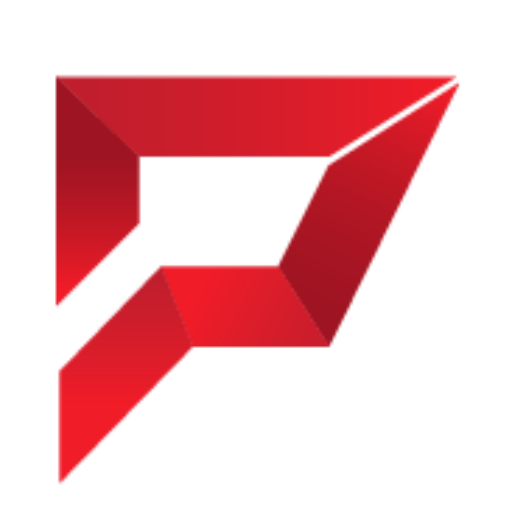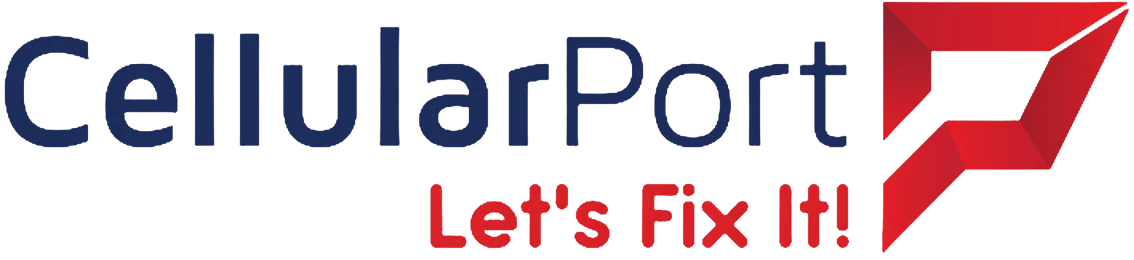OH NO!!!!!!!! Your day witnessed a major turnover. A liquid damaged laptop? No need to panic as you have landed just at the right place. In this blog, we will cover all the prerequisites to follow if you have faced a similar situation. We have created a step-by-step guide for you which will help you in overcoming this dilemma! Let’s dig in deep.
Here are the 7 steps that you must follow after spilling coffee on your laptop:
Step 1: Don’t Panic & Turn Your Laptop Off Immediately

Spilled coffee on your laptop? Panic mode on.
STOP! You don’t have to do that. First of all, calm down and turn your laptop off because that’s the foremost thing you need to do right at the moment of heat.
According to How To Geek:
“Most computer hardware can survive a dunking in water, provided the power is off. By powering-down the system and removing the battery, if possible, you’ve (hopefully) broken the circuit that could lead to a nasty shock and damage your laptop.”
A major mistake that people often make after a coffee spill on their laptops is to forget to disconnect from power sources. This may level-up your disaster to another stage.
Step 2: Remove The Battery (If Possible)

Once you are done turning your laptop off, it’s time to remove your battery in a quick haste. This will ensure no further damage to your device.
People often continue turning their laptop on and off just to ensure if their laptop is still working, please don’t do that as it will only help you in worsening your laptop condition.
Step 3: Turn the Laptop Upside Down Wipe Up the Excess Liquid

Have you taken your laptop’s battery out? Good because it’s time to turn it upside down like a book to remove excess liquid.
As the Tech Guided said:
“If you feel comfortable doing so, you can also open up the storage and memory compartments, and/or take off the bottom casing altogether to help get more air inside of the laptop.”
Here are a few reasons that will convince you for this crucial step:
Gravity-Assisted Drainage
When you turn the liquid damaged laptop upside down, any liquid that has entered the device will start moving away from critical components such as the motherboard, memory, and hard drive. Gravity will help the liquid flow away from sensitive areas, reducing the chances of further damage.
Minimizing Internal Spread
Liquids can quickly spread within the laptop’s internals, potentially causing short circuits or corrosion. By flipping the laptop, you minimize the surface area that the liquid comes into contact with, limiting its potential to reach important parts.
Aiding Drying Process
The upside-down position can help any excess liquid that was on the surface to drain out more effectively. This can help accelerate the evaporation of moisture.
On a side note, you’ll need to grab your cell phones if there is an urgent task pending and what if your mobile phone’s battery is dead? Don’t worry, go through our tips to increase the battery life of your smartphone to keep your phone as a savior in such terrifying situations.
Step 4: Dry Your Laptop & Gently Wipe Excess Liquid

The first step is to gently wipe up the excess liquid with a soft, dry cloth. Be careful not to rub too hard, as this could damage the laptop’s surface. Once you have removed as much liquid as possible, you can use a hair dryer on the cool setting to help dry the laptop.
Be sure to hold the hair dryer at least 6 inches away from the laptop to avoid overheating it. You can also place the laptop in a well-ventilated area to help it dry naturally.
Step 5: Using Isopropyl Alcohol

Isopropyl alcohol is a highly effective solvent that can help remove coffee residue and stains from the components of your liquid damaged laptop. It can break down and dissolve the coffee’s organic compounds, making it easier to clean surfaces and prevent potential corrosion or damage.
You need to follow these sub-steps to Use a soft, dry cloth to blot up as much of the coffee as possible
- Apply a small amount of isopropyl alcohol to a cotton swab or lint-free cloth
- Gently wipe the affected areas of the laptop with the isopropyl alcohol
- Allow the laptop to air dry completely before turning it back on
Quick Evaporation
Isopropyl alcohol evaporates quickly, leaving minimal moisture behind. This is crucial in preventing water or coffee residues from causing further damage, such as short circuits, when the laptop is powered on after the spill incident.
Non-Conductive
Isopropyl alcohol is non-conductive, meaning it won’t conduct electricity. This property reduces the risk of short circuits if there are traces of the liquid left on the laptop’s components.
People Also Read: 6 Hacks to Boost Laptop Performance
Step 6: Inspect Your Laptop for Damage

If you really wanted to inspect damage for your phone, then fear not.
Once your liquid damaged laptop is dry, inspect it for any signs of damage. If you see any liquid damage, such as corrosion or discoloration, take your laptop to a repair shop as soon as possible.
Step 7: Seek Professional Help
You can seek professional help from CellularPort because we are available 365 days a year.
Additional Tips:
Here are some additional tips to help you save your laptop after a spill:
- If you spilled a sugary drink, such as coffee or soda, be sure to flush the affected areas with water as soon as possible. This will help to prevent the sugar from crystallizing and causing further damage.
- If your laptop is still under warranty, be sure to contact the manufacturer as soon as possible. They may be able to repair your laptop for free.
- If your liquid damaged laptop is not under warranty, or if the damage is too severe, you may need to have it repaired by a professional.
Wrapping Up the Coffee Spill!
In the face of a dreaded coffee spill on your laptop, maintaining composure and swift action is your prime choice. Remember, rice won’t save the day—instead, follow these 7 crucial steps to minimize damage and restore functionality.
Remember, attempting complex repairs without expertise can exacerbate the issue. To ensure a successful revival of your liquid damaged laptop, trust experts like CellularPort, where skilled professionals can bring your device back to life. Don’t let a coffee mishap ruin your day; take the right steps and seek professional help for a seamless recovery. See what people have to say about us by visiting CellularPort reviews. So, pay us a visit to experience the difference expert repair can make.