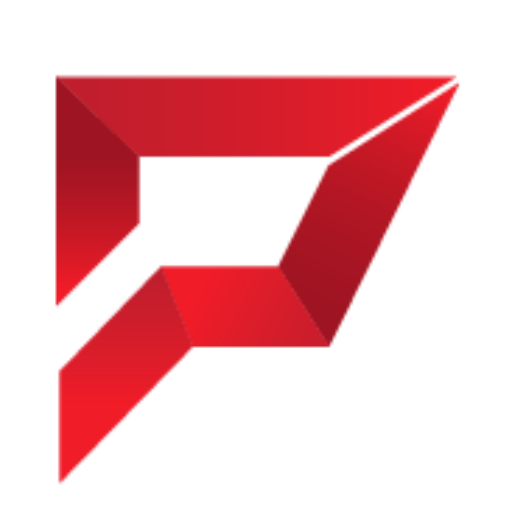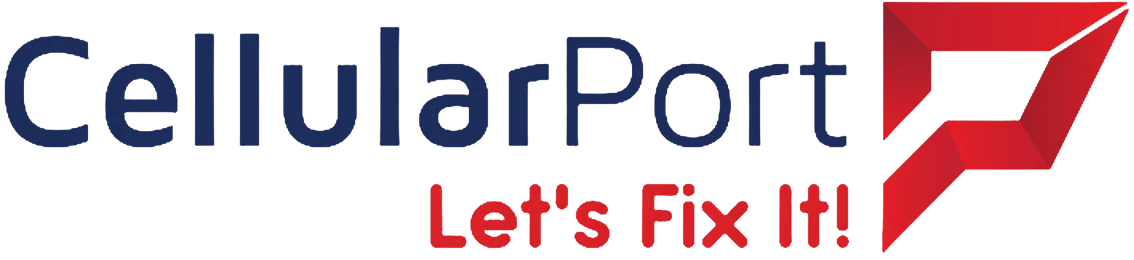Is your computer feeling more sluggish than a snail carrying a backpack? Don’t fret; you’re not alone!
As technology advances, our digital lives become increasingly demanding on our trusty machines. However, you don’t need to wave the white flag and buy a new computer just yet.
A slow computer can hurt the bottom line; the minutes spent waiting for your slow computer to do what it needs to do add up to hours (or even days) each month of unproductive time. Plus, the frustration of these computer issues can add unnecessary stress to your day, which isn’t ideal when there are other tasks to worry about.
It is certainly worthwhile to investigate the reasons behind the declining performance of your slow computer to ensure that your time is utilized efficiently. When your computer starts to exhibit sluggishness, various factors could be responsible, spanning from outdated software to inadequate hardware resources.
Buckle up, because it’s time to kick that sluggishness to the curb and make your computer breathe new life and run like it’s fresh out of the box. Let’s go!
1. Declutter the Digital Junkyard

Completing a full digital declutter can help you become more productive, minimize overwhelm, and speed up your devices and machines. These unneeded files and programs can weigh down your system, leading to slower performance. It’s time for a digital spring cleaning!
According to HP:
“Programs may be running in the background and using up a significant amount of processing power – without you even realizing it.”
Uninstall Unused Applications
Start by saying goodbye to applications you no longer use or need. Every program takes up space and can slow down your computer.
Delete Temporary Files
Your computer stores temporary files that can accumulate over time. Use tools like “Disk Cleanup” (Windows) or “Optimize Storage” (Mac) to delete these unneeded files.
Organize Your Files
Decluttering your computer is like giving it a detox diet, shedding all those excess bytes to reveal a lean, mean machine!
A cluttered desktop or disorganized file folder can also impact performance. Spend some time organizing your files to reduce system strain. When you embark on a digital decluttering mission, it’s not just about tidying up your digital life; it’s about optimizing your computer’s performance.
Think of it as tidying up the workspace for a master chef – when everything is in its place, the culinary magic happens seamlessly. Similarly, a decluttered computer can perform its tasks with remarkable efficiency.
Importance of Uninstalling Unused Applications
Uninstalling unused applications will free up valuable space on your hard drive. These applications must have been very useful once, but if you haven’t seen them in months now, they’re just taking up extra room in there. Uninstalling them is like taking the excess off of your computer, that will ultimately make it lighter and faster.
2. Installation of More RAM

RAM – the secret sauce to making your computer go from snail to cheetah. More RAM, more speed, more magic!
Consult your computer’s manual or a professional to see if you can add more RAM sticks. It’s a cost-effective way to supercharge your computer’s performance. Think of RAM as the working memory of your computer. When you open a program or a file, your computer temporarily stores the data it needs to work with in RAM.
According to Universe IT Solution:
“Even after rebooting your computer, it does not necessarily mean that these programs have stopped running. If the setting is enabled to run at startup, they will just pop right back up”.
RAM Limitations and the Impact on Computer Speed
The more RAM you have, the more data your computer can juggle simultaneously without slowing down. Checking your RAM usage is like peeking into your computer’s brain to see how hard it’s working. When your RAM is near its limit, your computer starts using slower storage (like your hard drive) to compensate, leading to a noticeable slowdown. If you often find yourself hitting the RAM ceiling, it’s a clear sign that an upgrade is in order.
Upgrading your RAM is like giving your computer more horsepower. If your computer allows it, adding more RAM sticks can significantly boost your system’s performance. It’s like turning a regular car into a turbocharged racing machine – suddenly, everything happens faster and smoother.
Upgrading RAM Safely: Consultation and Compatibility
It’s essential to consult your computer’s manual or seek professional help when upgrading RAM. Different computer models have varying limitations and compatibility requirements. However, once you’ve made the upgrade, you’ll feel the difference in every click, tab switch, and program launch.
Don’t let Unnecessary Programs Slow You down Your computer might be trying to be overly friendly by launching a slew of programs as soon as it boots up. While it might seem like multitasking, it’s often just bogging your system down.
3. Manage Startup Programs

Having Windows startup programs launch automatically is convenient if you use them daily. If not, they can drain system resources. The more startup items you have, the longer it takes for Windows to boot up, the slower your machine runs, and the more likely it is that your computer overheats or experiences other performance issues.
As Computer Hope quotes:
“As a computer runs programs, temporary files are stored on the hard drive. Deleting these temp files help improve computer performance.”
When too many programs open by default at startup, it can swamp your computer’s processing power. Disabling startup programs you don’t need speeds up boot times on PCs and laptops, and it can even help to fix the Windows “black screen of death” and other serious system errors.
It’s certainly not a boot up myth that managing startup is crucial on older and slower computers. And if you have a real dinosaur, you can further minimize the load on your system by using the about blank page on your web browser.
Enable Fast Boot
Slimming down your startup process will of course lead to faster boot times, but it can also help unclutter your taskbar or menu bar, while also freeing up processing power from programs you seldom use. (If you’re still using a mechanical hard drive, an SSD will also improve Windows boot times dramatically.)
Some computers have a “Fast Boot” option in BIOS settings. Enabling this can significantly reduce boot times. Imagine your computer as a diligent butler preparing for your day.
According to Crucial:
“Defragmenting (or defragging) your HDD will bring related bits of data back together, and speed up your system”.
If it’s been instructed to set up a lavish breakfast, shine your shoes, and brew the perfect cup of coffee all at once, it might get overwhelmed. Similarly, when your computer tries to launch numerous programs simultaneously during startup, it can become sluggish and unresponsive.
Enabling Fast Boot for Speedy Startup
Managing startup programs is like giving your butler a clear list of priorities. By disabling or removing unnecessary startup items, you’re telling your computer to focus on what’s essential, allowing it to boot up faster and be ready for action.
Fast Boot is like the express lane for your computer’s morning routine. It skips unnecessary steps and gets right to the core tasks, so you don’t have to wait around for your computer to get its act together. However, not all computers have this option in their BIOS settings, so check your user manual or consult with a tech-savvy friend if you’re unsure.
Safeguarding Your Computer Against Malware
Defend Against Malware Mayhem Subheading: Unleash the Anti-Malware Warriors Malware can be a silent killer of computer speed, siphoning off resources and causing chaos behind the scenes. Protect your computer from these digital marauders.
On a side note, if you are looking to unlock your iPhone then ensure to read our blog which will make the process seamless.
4. Install Antivirus Software

Every system has junk data, duplicate files, old files, and unwanted apps that take up unnecessary memory and drain your computer’s resources. To deal with these issues, using the best system optimizer is best. For this, you can give Advanced System Optimizer a try. In a few clicks, this all-in-one system tweaking tool will fix all the common errors, thus helping enhance system speed.
As Vintage IT Services quoted:
“Ensure that any time a software installation or upgrade asks you to either restart now or restart later; always choose to restart your PC at that moment”.
To provide real-time protection, the best antivirus for PC runs in the background and scans the system while you work. These scans sometimes take more power; therefore, you can schedule scans to run at night to prevent this from happening. This will reduce the impact on the system, and it will run much faster.
It’s not just the operating system that needs to be updated. To keep systems performance intact, keeping all installed software and driver updated is recommended. Make sure you keep all of them updated to avoid slow speed.
Keep Software Updated
Regularly update your operating system and software applications. These updates often contain crucial security patches.
Practice Safe Browsing
Protect your computer like the fortress it is – arm it with antivirus, shield it with updates, and navigate the web like a savvy digital warrior! Avoid sketchy websites and be cautious when downloading files or clicking on links in emails from unknown sources. Think of malware as the sneaky burglars of the digital world, constantly probing for weaknesses in your computer’s defenses.
They can infiltrate your system, steal your data, and slow down your computer’s performance. Antivirus software is like your computer’s personal bodyguard, standing ready to fend off any digital threats. Ensure that your antivirus program is not only installed but also regularly updated.
5. Hold in Your Arms, the SSD Revolution:

Say Goodbye to the Hard Drive Era Traditional hard drives are like the dinosaurs of the computer world – slow and clunky. If your computer still relies on one, it’s time to consider upgrading to a Solid State Drive (SSD).
Upgrade Your Drive
Consult with a professional or check your computer’s manual to see if you can replace your hard drive with an SSD. It’s a noticeable speed boost.
The era of waiting for your computer to ‘spin up’ is over!
Embrace the SSD revolution, and your computer will thank you with a speed boost like no other!” Imagine your computer’s hard drive as an old, cranky record player with a slow-spinning turntable. It takes ages to locate and play the songs you want.
According to Intel:
“Transitioning from an HDD to an SSD can improve many aspects of your computer’s performance, from how long it takes to start up to how long it takes to download something from the internet”.
On the other hand, an SSD is like a modern, high-speed record player with no moving parts. It can instantly jump to the right track, delivering a seamless listening experience. SSDs are built for speed. They use flash memory to store data, which means there are no spinning disks involved. As a result, they can access and retrieve data much faster than traditional hard drives.
This translates into quicker boot times, faster program launches, and snappier overall performance. Upgrading to an SSD is like giving your slow computer a heart transplant with a high-performance engine. While it might sound complex, many modern computers allow for easy SSD upgrades. A professional technician can help you with the installation if you’re not comfortable doing it yourself. Once the SSD is in place, you’ll wonder how you ever lived without it.
Wrapping it All Up!
Your computer will thank you by zipping through tasks with lightning speed. Remember, a little maintenance goes a long way in keeping your computer in top shape.
So, don’t let your slow computer become a digital dinosaur – let it soar like a tech-savvy through the digital landscape! Your computer is your trusty companion, and your gateway to the world. By taking care of it, you’re ensuring that it remains a reliable and efficient tool for all your needs. Say goodbye to the anxiousness of the past and take in your hands, the speed and efficiency of a well-maintained computer. Your digital journey will be more enjoyable than it was ever before!