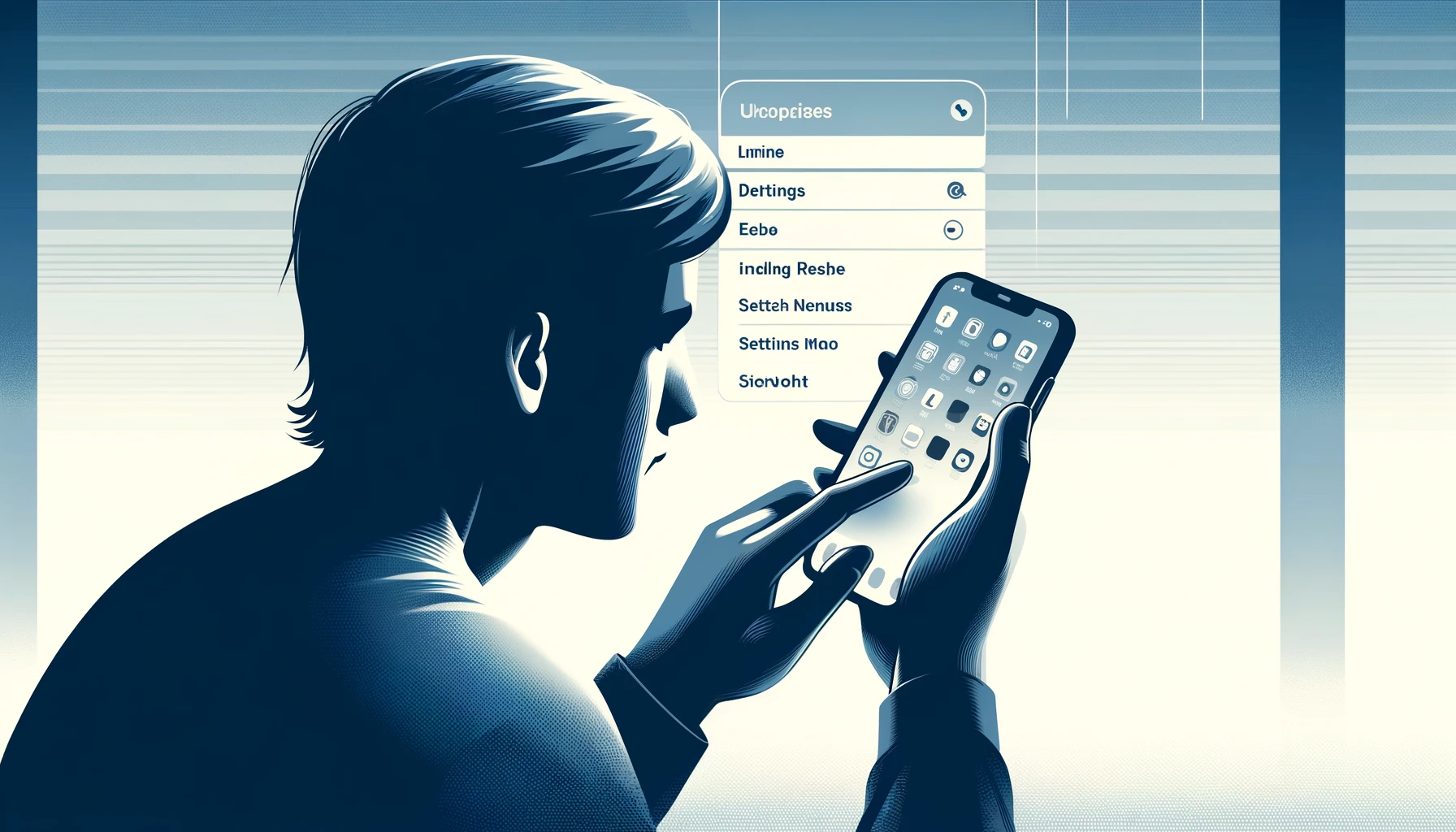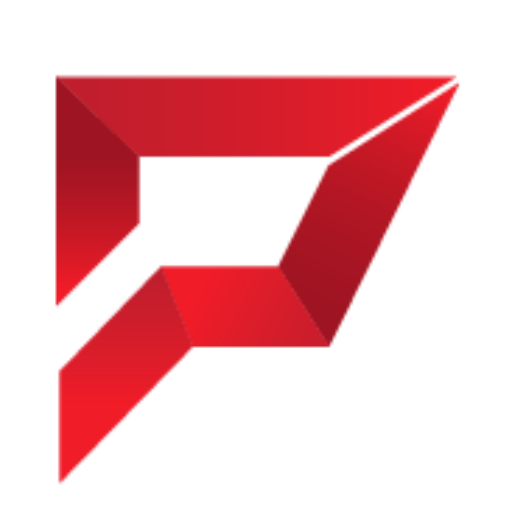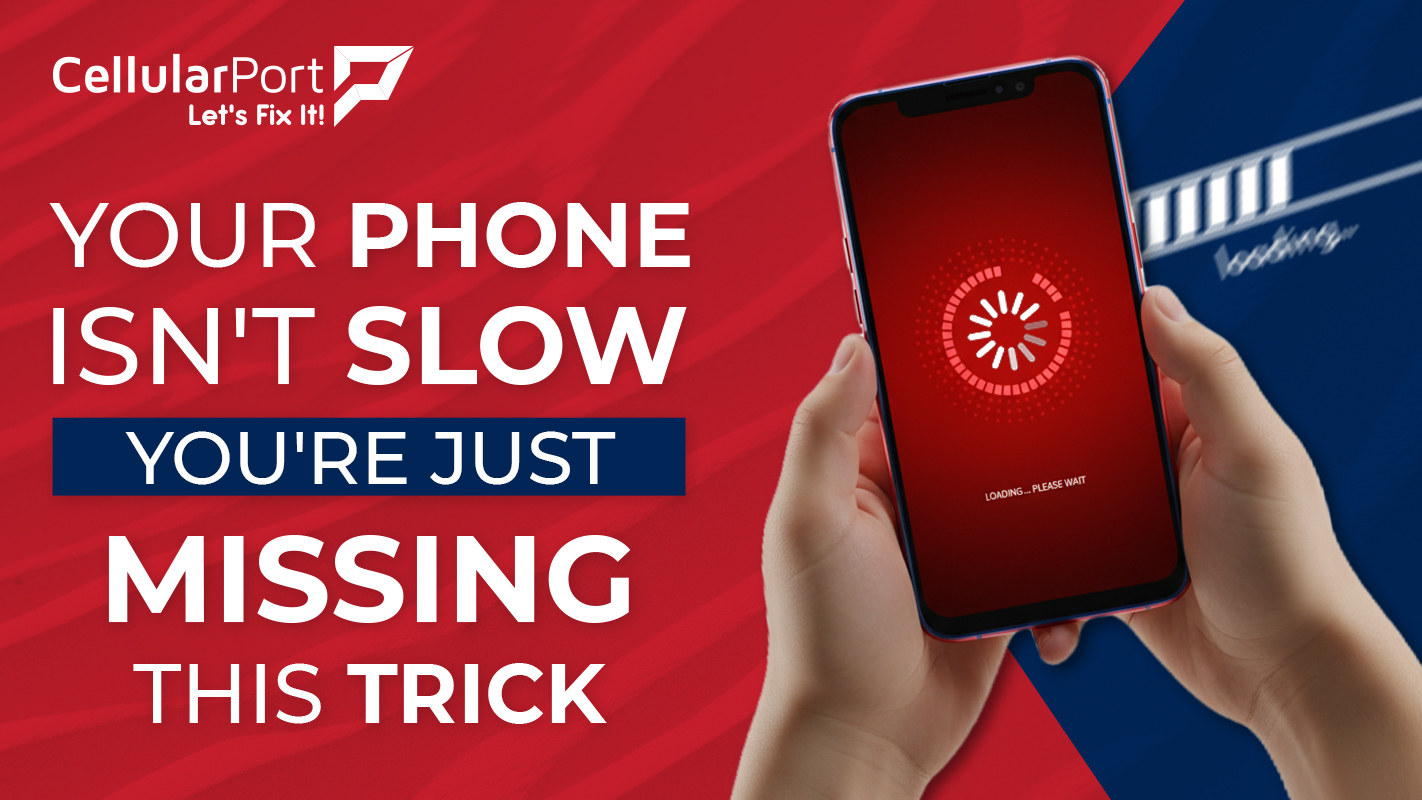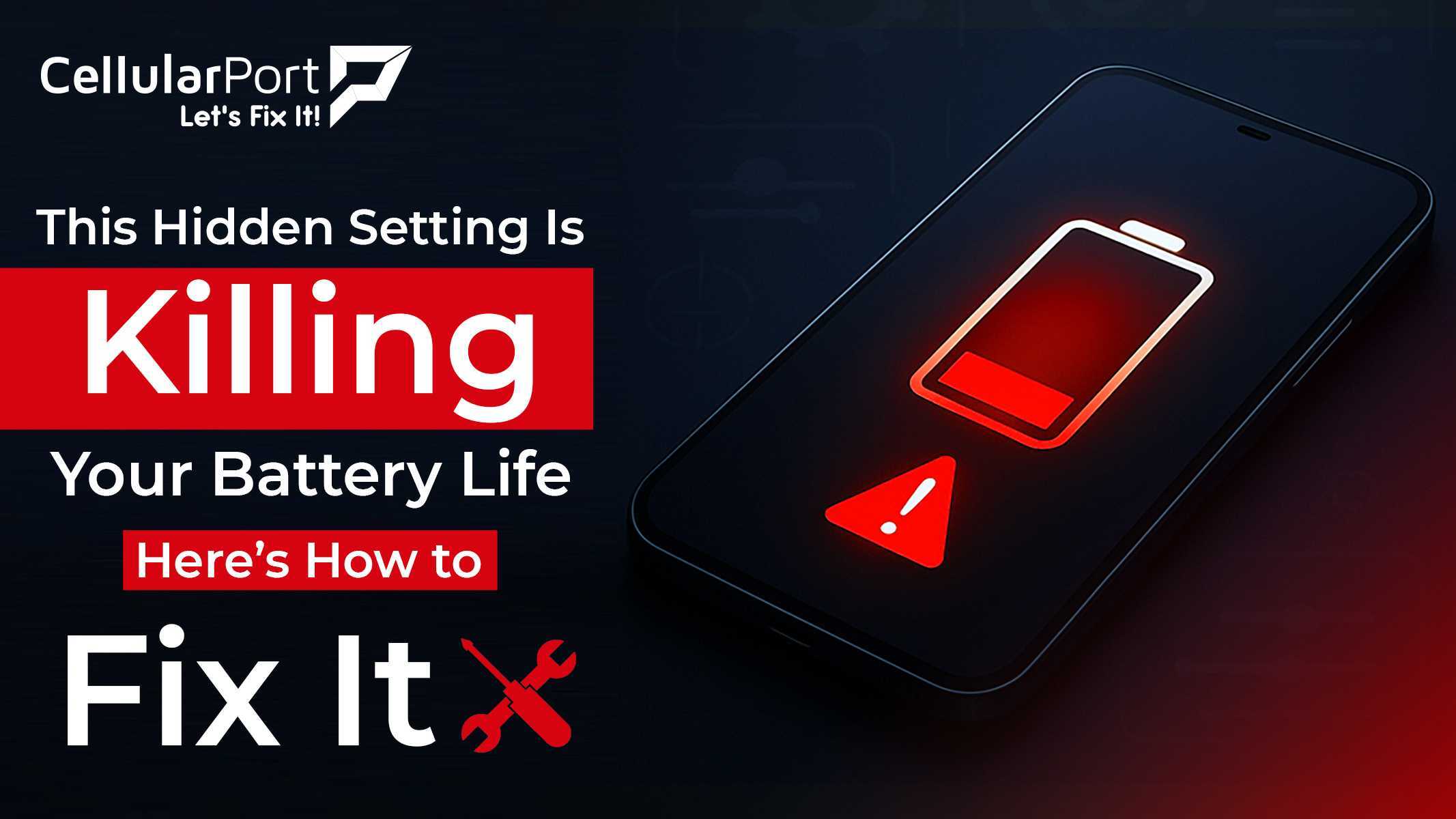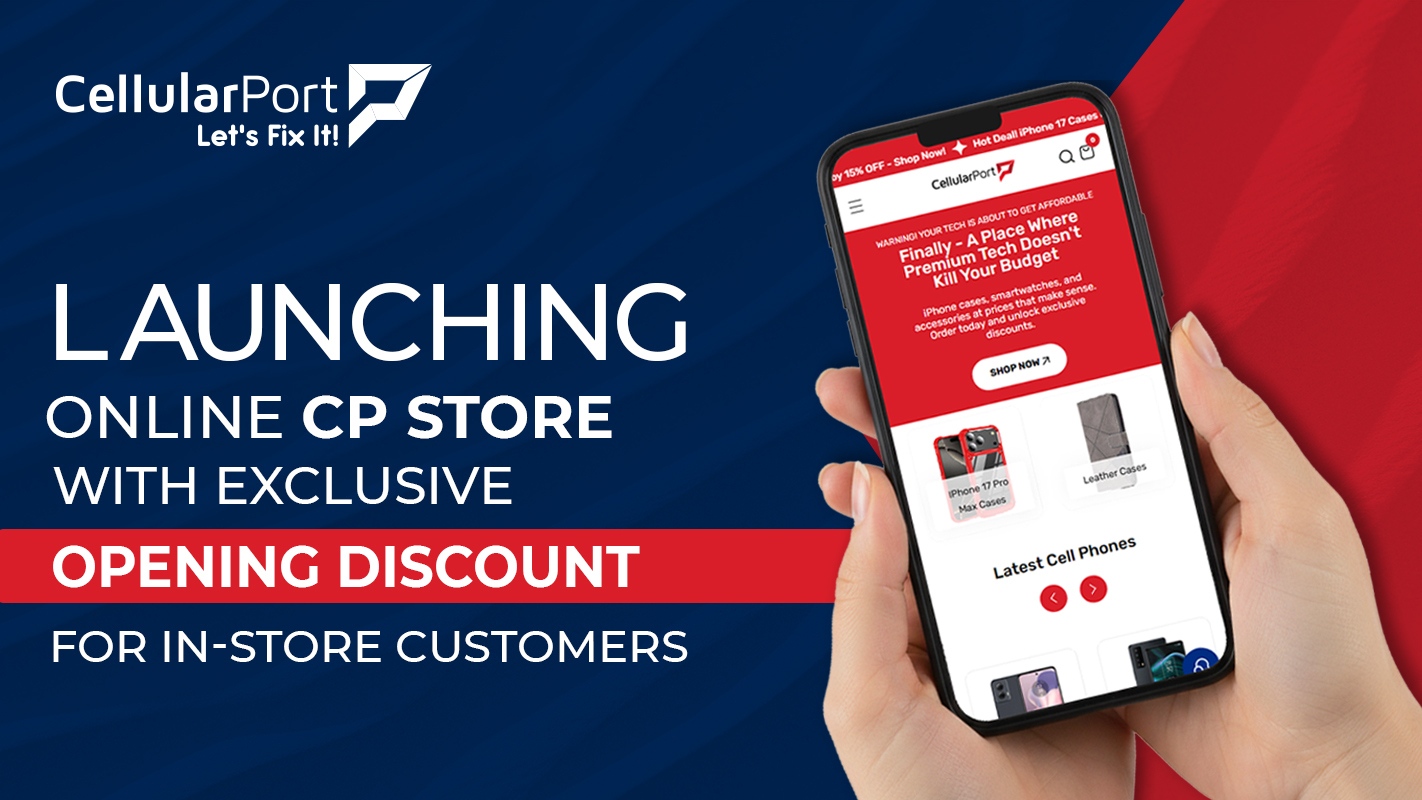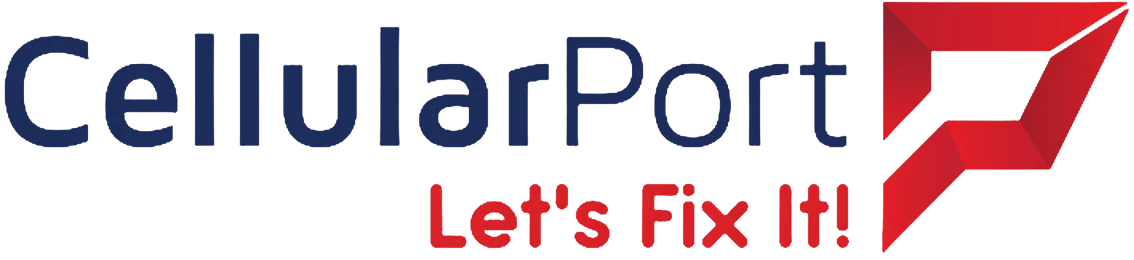Introduction
Did you know that nearly 50% of iPhone users unknowingly hide apps on their devices? Sometimes it can be a mistake when a user sorts their home screen, and sometimes it can be intentional when app owners want to ensure privacy. If you have ever been looking for an app and are shocked that it is no longer there, this blog is for you. In this guide, we will take you through all the steps possible to help you find hidden apps on iPhone to avoid missing out on anything essential. Whether you’re trying to locate a social media app you’ve been avoiding or an important utility app, you’ll find everything you need here.
Table of Contents
- Why Are Apps Hidden on Your iPhone?
- How to Find Hidden Apps Using App Library
- Uncovering Hidden Apps with Search
- Checking Hidden App Settings
- Resetting Screen Time Restrictions
- How to Organize and Secure Your Apps
- Frequently Asked Questions (FAQs)
- Conclusion
Why Are Apps Hidden on Your iPhone?
There are various reasons why apps might be hidden on an iPhone. One of the most widespread is when your phone is connected with the iOS App Library feature which was integrated into the iOS 14 system and enables users to group applications into automatic categories. If, for instance, you have dragged an app from the homepage to the App Library, then it isn’t like the app has been deleted, it is just out of your sight.
Another reason apps can be hidden is through Screen Time restrictions, which will enable you to hide apps that are inappropriate for children or those you consider private. There is also another way of manually hiding apps and this involves grouping the apps in a folder and placing that in the last corner of your phone screen. These methods may confuse but fortunately, they are quite simple to sort out with few basic steps.
How to Find Hidden Apps Using App Library
Among all the ways to find hidden apps, App Library is among the simplest. To access it, swipe to the right on your iPhone home screen. It has all the apps you have installed on your device and grouped into categories such as Social, Entertainment, and utility among others.
To find a hidden app on iPhone, scroll through these categories or look out the search bar at the top of the display where you can type the name of the app in question. Once located, you can open the app directly from the App Library or drag it back to your home screen for easy access.
Uncovering Hidden Apps with Search
Another simple and efficient method of discovering hidden applications – is the search function of the iPhone. Here are Google instructions on how to access the search bar on any home screen: If the app you want to find is installed on your device, then its name should pop up in the search bar when you type its name.
If the app cannot be found by a search, then it can be deleted from the home screen due to restrictions, and it can also be in a folder, on another page. The search function still can be useful to find out whether the application is installed on your phone or not.
Checking Hidden App Settings
Sometimes, apps are hidden due to restrictions set through iOS’s Screen Time settings. To check for this, open Settings, then tap on Screen Time. If you have restrictions set up, you may have hidden certain apps intentionally or by accident.
Resetting Screen Time Restrictions
If you can’t find an app despite using the above methods, it might be hidden due to Screen Time restrictions that you’ve forgotten about. To reset these restrictions:
- Go to Settings and tap on Screen Time.
- Scroll down to the Content & Privacy Restrictions section.
- Tap on Turn Off Screen Time Passcode (if you’ve set one).
- Once disabled, you’ll regain access to all apps that were restricted.
How to Organize and Secure Your Apps
Now, that you are aware of how to look for hidden applications, it is time that you make good sense of the apps in a way that you prefer to arrange them. One option is to organize the Apps in categories, for example, by type (productivity or social or gaming) or prioritizing your most-used apps for quick access.
To keep your apps, secure, be certain to lock your device by Face ID, or Touch ID or use a password that cannot be easily cracked. Furthermore, it is also appropriate to check the privacy settings frequently to keep an eye that the hidden apps are safe.
Conclusion
Finding hidden apps on your iPhone doesn’t have to be a frustrating experience. Using the above-mentioned simple steps, anyone who has lost some applications can easily find them. Remember to stay organized and keep your apps secure, ensuring that your iPhone remains as user-friendly and efficient as possible. If you need assistance with your iPhone repair, visit Cellularport services.
Frequently Asked Questions (FAQs)
1. How do I know if my apps are hidden?
Your apps might be placed in the App Library, grouped into folders, or located in the Screen Time section. If you can’t find them on your home screen, search for them or look in the App Library. For more information, visit apple community support center.
2. Can I unhide apps from the App Library?
Yes! If your app is in the App Library, you can just slide it back along the App Library line to put it in the Home Screen. Open the App Library, find the app, and then drag it to the preferred position on your home screen.
3. What should I do if Screen Time is hiding my apps?
Due to downtime or App Limits, your apps are disabled, you can bypass and allow them by going through Settings > Screen Time > Content & Privacy Restrictions and toggle the apps back on under Allowed Apps
4. Can I recover apps that I accidentally deleted?
Yes, apps that were removed can be restored from the App Store so far they are available. If the target app is available in the App Store, be it paid or free, go to the store and type the name of the app, then click on the download button if there is one.
5. Can someone else hide apps on my phone?
If someone else has access to your phone, they may have hidden apps using restrictions or by placing them in a folder. Check your Screen Time settings and search your phone to verify this.
6. Why are some apps disappearing from my iPhone?
Apps may disappear from your home screen if you accidentally remove them, if the App Library feature automatically organizes them, or if restrictions have been set under Screen Time. Use the methods outlined in this blog to track them down.
People Also Read: Software updates slow down your phone