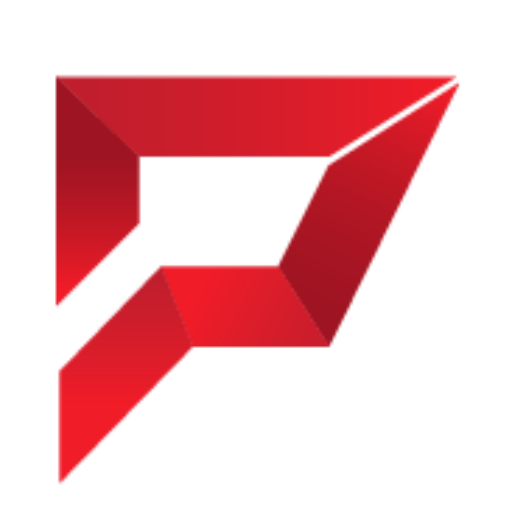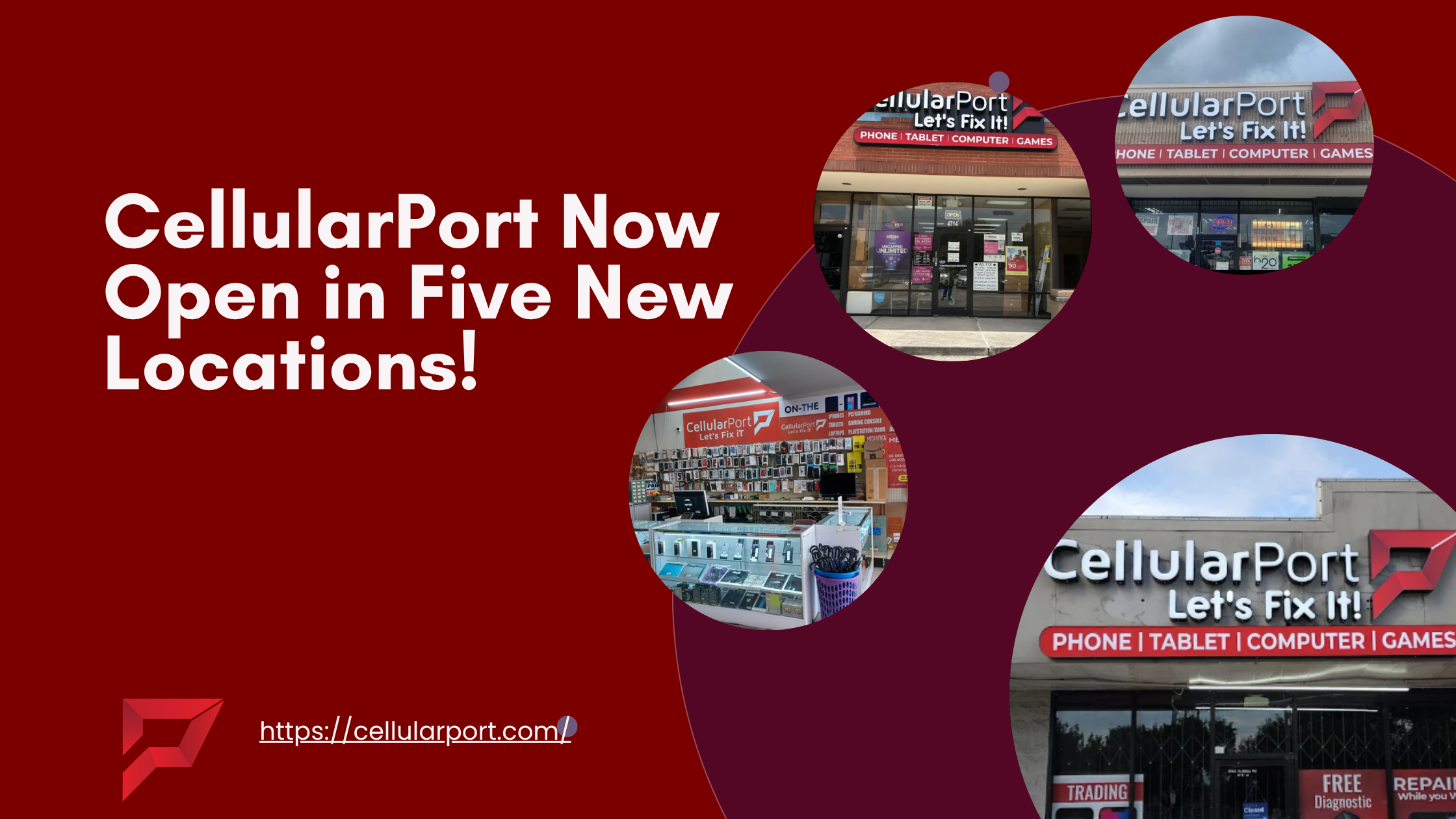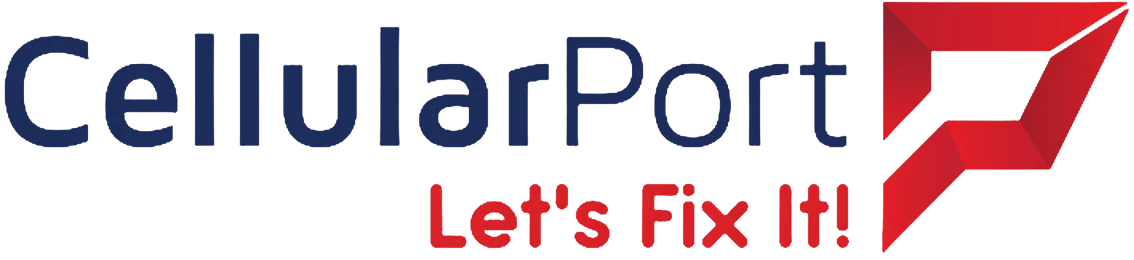Let me tell you something important.
Your shiny new iPhone? It’s not just a phone. It’s a $1,000+ investment that should last you years. But I see the same mistakes over and over again from new iPhone owners that are killing their devices way before their time.
I’ve spent years helping people fix their iPhone problems, and I can tell you this: most of these issues could have been completely avoided.
Today, I’m going to walk you through the five biggest mistakes new iPhone users make. Pay special attention to mistake #2 – almost everyone gets this wrong, and it’s costing you big time.
Mistake #1: Not Using iCloud Backup
Picture this: You’re out with friends, someone bumps your elbow, and your iPhone goes crashing to the concrete. The screen is shattered, but worse – it won’t turn on.
“No big deal,” you think. “I’ll just get a replacement.”
But then reality hits you: All your photos from the last two years? Gone. Those text messages with important information? Vanished. Your carefully organized contacts? Disappeared.
This nightmare scenario happens every single day to people who don’t back up their iPhones.
Why iCloud Backup Matters
Your iPhone contains your digital life. Think about what’s on there right now:
- Irreplaceable photos and videos of loved ones
- Messages that contain important information
- Notes with passwords, ideas, and thoughts
- Contact information for everyone you know
- Documents you’ve saved and worked on
- App data that would be tedious to rebuild
When you don’t use iCloud backup, you’re gambling with all of this.
How to Set Up iCloud Backup Properly
Setting up iCloud backup takes less than 2 minutes, but saves you countless hours of heartache. Here’s how:
- Go to Settings and tap on your name at the top
- Tap “iCloud.”
- Scroll down and tap “iCloud Backup.”
- Toggle “iCloud Backup” to ON
- Tap “Back Up Now” to perform your first backup
For the best protection, make sure your iPhone is set to back up automatically when connected to Wi-Fi and a power source. This happens overnight while you sleep, keeping your data safe without you lifting a finger.
The 5GB Free Storage Limit
“But wait,” you might say. “Apple only gives me 5GB of free storage. That’s not enough!”
You’re right – 5GB isn’t much. For most users, you’ll need to upgrade to a paid plan. But consider this: for less than the price of a coffee each month ($0.99 for 50GB), you can protect everything on your device. Is your digital life worth less than a coffee?
If you have multiple Apple devices or a family, consider the 200GB plan ($2.99/month) or the 2TB plan ($9.99/month), which can be shared with family members.
Also Read: 6 iPhone Features to Make Your Life Easier
Mistake #2: Ignoring Battery Health (The 80% Rule)
This is the big one, folks. The mistake almost everyone makes.
Your iPhone’s battery is like a heart – when it fails, the whole device suffers. And most people are treating their batteries in ways that drastically shorten their lifespan.
The 80% Rule That Changes Everything
Ever notice how your battery seems to hold less charge after a year? That’s because lithium-ion batteries degrade with each charging cycle. But here’s what Apple doesn’t emphasize enough: letting your battery drain below 20% or charging above 80% accelerates this degradation dramatically.
Battery experts call this the “80% rule”: Keep your battery between 20% and 80% charged whenever possible.
When you regularly drain your battery to 0% or keep it charged at 100% for hours, you’re reducing its overall lifespan. Each time you do this, the battery’s maximum capacity shrinks a little more.
How to Check Your Battery Health
To see the damage that’s already been done:
- Go to Settings
- Tap “Battery.”
- Tap “Battery Health & Charging.”
If your Maximum Capacity is below 85% and you’ve had your phone for less than a year, you’re not treating your battery right.
Battery-Saving Habits That Make a Difference
Here’s how to extend your battery’s lifespan:
- Charge your phone when it reaches 20-30%, not when it’s nearly dead
- Unplug it or use Optimized Battery Charging when it reaches around 80%
- Avoid wireless charging for everyday use (it generates more heat)
- Keep your phone cool – heat is battery kryptonite
- Use Low Power Mode when the battery is running low
One more thing: check which apps are draining your battery by going to Settings > Battery. You might be surprised to find that certain apps are power vampires that need to be tamed.
Mistake #3: Overloading Storage
“Storage Almost Full”
That alert might be the most annoying thing about owning an iPhone. And when it pops up, your phone doesn’t just run out of space – it runs dramatically slower.
Why Full Storage Kills Performance
Your iPhone needs free space to operate efficiently. When storage drops below 10% free space, several things happen:
- The system can’t create the temporary files it needs for operations
- Apps take longer to load and may crash more frequently
- Photos and videos take longer to save
- System updates can’t be installed
- Backups may fail
I’ve seen iPhones that were nearly unusable – not because they were old, but because they were crammed full of junk.
Storage Hogs You Should Check Right Now
Open Settings > General > iPhone Storage and see what’s eating your space. The usual suspects include:
Photos and Videos: These are typically the biggest storage hogs. Consider using iCloud Photos with “Optimize iPhone Storage” turned on to keep originals in the cloud while storing smaller versions on your device.
Messages: Those funny GIFs and videos friends send you? They add up fast. Go to Settings > Messages and under “Message History,” choose to keep messages for 30 days or 1 year instead of forever.
Apps You Don’t Use: We all download apps we use once and forget. Delete them! You can always re-download them later if needed.
App Offloading: Enable automatic app offloading in Settings > App Store > Offload Unused Apps. This removes unused apps while preserving their data.
“Other” Storage: This mysterious category can sometimes take up gigabytes. It includes system files, caches, and logs. Sometimes, only a backup and restore will clear this out properly.
Remember: A cluttered iPhone is a slow iPhone. I recommend keeping at least 20% of your storage free at all times for optimal performance.
Mistake #4: Skipping Software Updates
“I’ll update it later.”
Sound familiar? We’ve all done it. That notification pops up about an iOS update, and we hit “Later” for weeks or months. Some people even go years without updating.
This is a huge mistake that puts your device at risk and holds you back from improvements.
Security Risks of Outdated Software
Every time Apple releases an update, it patches security vulnerabilities. By skipping updates, you’re essentially leaving your digital front door unlocked.
In 2023 alone, Apple patched dozens of critical security flaws through iOS updates. These vulnerabilities could allow hackers to:
- Access your personal information
- Monitor your activities
- Steal your passwords
- Take control of your device remotely
No antivirus app can protect you from these core vulnerabilities – only updating your iOS can.
Performance Improvements You’re Missing
Updates aren’t just about security. They often include:
- Battery efficiency improvements
- New features you’d want to use
- Bug fixes for annoying problems
- App compatibility updates
- Performance optimizations
I’ve seen people struggling with laggy performance, only to discover they’re running an iOS version that’s two years old. The solution was simple: update.
How to Update the Right Way
The best way to update is:
- Back up your iPhone first (see Mistake #1)
- Connect to Wi-Fi and a power source
- Go to Settings > General > Software Update
- Tap “Download and Install.”
- Do this at night before bed so it can be completed while you sleep
If you’re concerned about major updates causing issues, consider waiting a week after release for Apple to address any initial bugs. But don’t wait months – the risks outweigh the benefits of waiting.
And yes, your phone might feel slightly different after a major update, but give yourself a few days to adjust before judging it. The improvements are almost always worth it.
Also Read: iPhone 15 Overheating Issues – Top 10 Fast Fixes That Work
Mistake #5: Using Fake Chargers
We’ve all been tempted. You’re at a gas station, you’ve forgotten your charger, and there’s a $5 option right there at the checkout. Or you’re browsing online and see chargers for a fraction of Apple’s price.
Stop. Don’t do it.
Using uncertified charging equipment is one of the fastest ways to damage your iPhone permanently.
The Hidden Dangers of Cheap Chargers
Counterfeit and uncertified chargers lack crucial safety features:
- No power regulation: They can send power spikes to your device, damaging the battery or logic board
- Poor circuit design: They can overheat, potentially causing fires
- No surge protection: During power fluctuations, they can fry your phone’s components
- Substandard materials: They break easily and can expose live wires
I’ve seen iPhones with completely fried charging ports, damaged batteries, and even logic board failures – all from using cheap, uncertified chargers.
The MFi Certification That Protects You
Look for “MFi Certified” or “Made for iPhone” on any charging accessories you buy. This means Apple has certified that the product meets its standards for safety and compatibility.
Yes, certified accessories cost more. But compared to replacing your entire iPhone? They’re a bargain.
Charging Best Practices
- Use only Apple chargers or MFi-certified alternatives
- Avoid charging in very hot environments (like direct sunlight)
- Remove protective cases while charging if your phone gets hot
- Use the appropriate wattage charger for your iPhone model
- Replace cables as soon as they show signs of fraying or damage
Keeping Your iPhone Healthy for Years
Your iPhone should last you 4-5 years with proper care. By avoiding these five common mistakes, you’re setting yourself up for a device that stays responsive, reliable, and valuable for much longer.
Let’s recap:
- Back up to iCloud: Protect your digital life automatically
- Follow the 80% rule: Keep your battery between 20-80% charged
- Manage your storage: Keep at least 20% free space for optimal performance
- Stay updated: Install iOS updates for security and improvements
- Use quality chargers: Only use Apple or MFi-certified charging equipment
These simple habits don’t take much time, but they can literally add years to your iPhone’s useful life.
Need Help With Your iPhone?
If you’re struggling with iPhone problems or just want to ensure you’re getting the most from your device, we’re here to help.
At CellularPort, we specialize in helping people protect, optimize, and repair their iPhones. Whether you need advice on selecting the right accessories, help with setting up essential features, or repairs for existing issues, our team of certified technicians can help.
Visit us at CellularPort today or call us at [phone number] to speak with an iPhone expert. We’ll help you avoid these common mistakes and ensure your investment lasts for years to come.
Remember: A little prevention today saves a lot of money tomorrow. Your iPhone is too valuable to risk with poor maintenance habits.