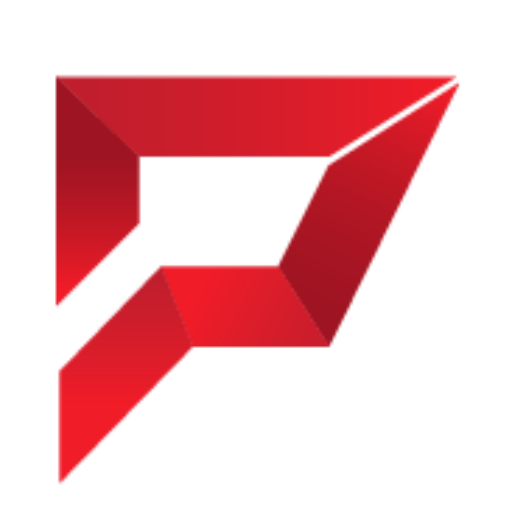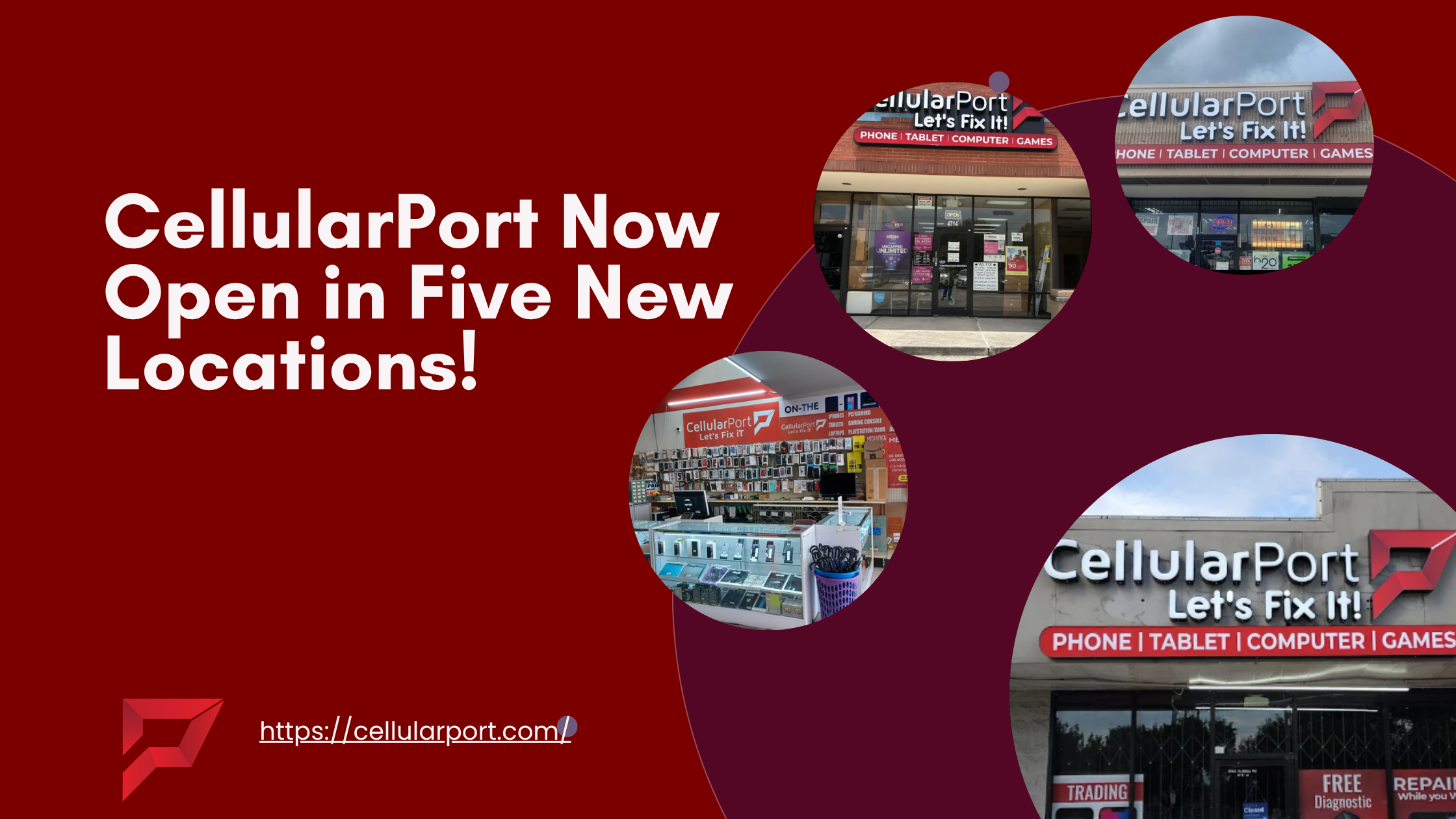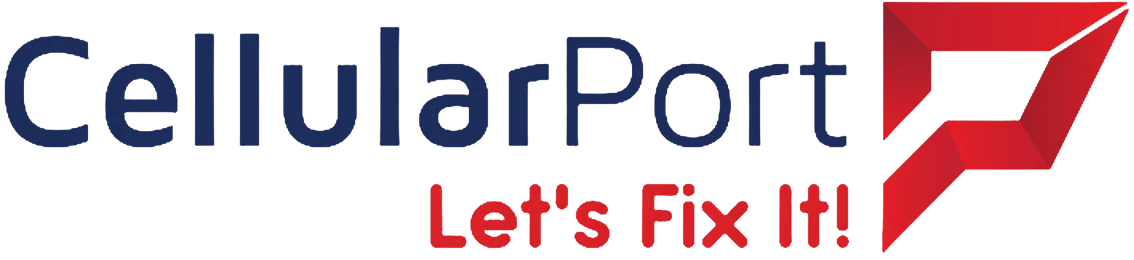So you’ve got your hands on the sleek new iPhone 15, only to find it’s too hot to handle? Don’t worry – you’re not alone! Since its release, many iPhone 15 owners have reported their devices heating up during normal use, while charging, or after the iOS 17 update.
While Apple has acknowledged some overheating issues related to software bugs, there are multiple reasons why your iPhone 15 might be turning into a pocket warmer. The good news? Most overheating problems can be resolved with some simple troubleshooting steps that don’t require a Genius Bar appointment.
In this comprehensive guide, we’ll walk through why your iPhone 15 is overheating and provide ten effective solutions to cool things down. Whether you’ve got the standard iPhone 15, Plus, Pro, or Pro Max model, these fixes will help keep your device running at the right temperature.
In This Blog
- Why Is My iPhone 15 Overheating So Often?
- Top 10 Fixes for Your Overheating iPhone 15
- When to Be Concerned About iPhone 15 Overheating
- Keeping Your iPhone 15 Cool
- The Impact of Overheating on Your iPhone 15’s Lifespan
- In Conclusion
- Frequently Asked Questions
In Summary
- The iPhone 15 may overheat due to iOS 17 bugs, demanding apps, hot environments, fast charging, or thick cases, but most issues can be fixed with simple troubleshooting.
- Key solutions include updating iOS, restarting the device, closing battery-draining apps, optimizing charging habits, and adjusting display settings to reduce heat.
- Managing background processes, resetting network settings, choosing a heat-friendly case, and using Low Power Mode can help cool down an overheating iPhone 15.
- Persistent overheating may indicate a hardware issue, so if fixes fail, contact Apple Support to check for defects under warranty.
- Prevent overheating by avoiding direct sunlight, keeping software updated, charging mindfully, and limiting intensive tasks to extend battery life and performance.
Why Is My iPhone 15 Overheating So Often?
Before diving into solutions, it helps to understand what’s making your iPhone 15 run hot in the first place. Unlike older iPhone models, the iPhone 15 lineup features the powerful A16 Bionic chip (or A17 Pro in the Pro models), which generates more heat when handling demanding tasks. Additionally, several specific factors contribute to iPhone 15 overheating:
1. iOS 17 Software Bugs
When the iPhone 15 launched, Apple confirmed that certain iOS 17 bugs were causing devices to run hotter than expected. These bugs affected how the system managed background processes and optimized battery usage. While Apple has released updates addressing these issues, some users still experience overheating if they’re not running the latest version.
2. Resource-Intensive Applications
The powerful processors in iPhone 15 models can handle complex tasks like 3D gaming, video editing, and augmented reality applications. However, these demanding apps push your device to its limits, generating significant heat in the process. If you’re using these apps for extended periods, especially while charging, overheating is almost guaranteed.
3. Environmental Factors
Using your iPhone 15 in direct sunlight or hot environments drastically increases its temperature. The device has built-in thermal protection, but environmental heat combined with processor heat can quickly push your iPhone beyond comfortable operating temperatures.
4. Wireless and Fast Charging
The iPhone 15 series supports faster charging speeds and MagSafe wireless charging. While convenient, both of these charging methods generate more heat than traditional cable charging. If you’re using your phone while fast-charging, you’re essentially hitting your iPhone with a double thermal whammy.
5. Case Interference
In some cases, particularly thick ones or those made from heat-trapping materials, can prevent proper heat dissipation. Your iPhone 15’s aluminum or titanium frame is designed to help cool the device, but an insulating case can interfere with this natural cooling process.
Now that we understand the common culprits, let’s dive into the solutions to fix your iPhone 15 overheating issues.
Top 10 Fixes for Your Overheating iPhone 15
1. Update to the Latest iOS Version
Apple has acknowledged the overheating issues with iPhone 15 models and has released updates to address them. Running outdated software is often the primary cause of excessive heat, as Apple continuously optimizes performance and fixes bugs with each update.
How To Update Your iPhone 15:
- Connect to Wi-Fi and plug your iPhone into a power source.
- Go to Settings > General > Software Update.
- If an update is available, tap “Download and Install.”
- Enter your passcode if prompted and agree to the terms.
- Wait for the update to complete and your iPhone to restart.
For best results, set up automatic updates by going to:
Settings > General > Software Update > Automatic Updates and toggling on “Download iOS Updates” and “Install iOS Updates.”
2. Give Your iPhone a Fresh Start
Sometimes, a simple restart can work wonders for an overheating iPhone 15. Restarting clears the RAM, stops all running processes, and gives your device a clean slate, often resolving minor software glitches that might be causing the processor to work overtime.
How To Restart Your iPhone 15:
- Press and hold the side button and either volume button until the power off slider appears
- Drag the slider to turn off your iPhone.
- After your iPhone turns off, press and hold the side button again until you see the Apple logo.
If your iPhone is extremely hot, consider turning it off completely and letting it cool down for 15-20 minutes before restarting.
3. Check and Close Battery-Draining Apps
Certain apps can be resource hogs, pushing your processor to its limits and generating excess heat. The iPhone 15’s battery settings can help you identify which apps are consuming the most power and likely generating the most heat.
How To Check Battery Usage:
- Go to Settings > Battery.
- Scroll down to see which apps have used the most battery in the last 24 hours or 10 days.
- Look for apps showing “Background Activity” that you don’t actively use.
- Force close these apps by swiping up from the bottom of the screen, holding, then swiping up on the app previews.
If you notice particular apps consistently causing your iPhone to heat up, consider:
- Updating them to the latest version.
- Limiting their background refresh (Settings > General > Background App Refresh)
- Using them for shorter periods.
- Finding less resource-intensive alternatives.
4. Optimize Your Charging Habits
Charging is one of the most common times to experience iPhone 15 overheating. The combination of power flowing into the battery and using the device simultaneously can generate significant heat.
Tips for Cooler Charging:
- Remove your phone case while charging, especially if it’s thick or made of heat-retaining materials.
- Avoid using power-hungry apps or features (like gaming or the camera) while charging.
- Use official Apple chargers or MFi-certified options rather than cheap alternatives.
- If you use wireless charging, ensure proper alignment on the charger to prevent inefficiency.
- Consider switching to a standard wired charger instead of fast charging when your phone is already warm.
- Charge in cooler environments away from direct sunlight or heat sources.
Remember, the iPhone 15’s built-in protections may pause charging if the device gets too hot – this is a safety feature, not a flaw.
5. Adjust Display and Graphics Settings
The gorgeous Super Retina XDR display on your iPhone 15 is stunning, but it can be a significant battery and heat contributor. Adjusting a few display settings can make a noticeable difference in how hot your phone gets during use.
Display Optimizations For Cooler Operation:
- Reduce brightness by pulling down Control Center and adjusting the slider.
- Enable Auto-Brightness in Settings > Accessibility > Display & Text Size.
- Consider disabling True Tone temporarily if you notice your phone overheating (Settings > Display & Brightness)
- On Pro models, try reducing the ProMotion refresh rate by going to Settings > Accessibility > Motion > Limit Frame Rate.
While these changes might slightly affect your visual experience, they can significantly reduce the thermal load on your device during extended use.
6. Manage Location and Background Services
Your iPhone 15 constantly works behind the scenes, tracking location, refreshing content, and monitoring sensors. These background processes can add up to significant processor usage and heat generation.
How To Optimize Background Processes:
- Location Services:
- Go to Settings > Privacy & Security > Location Services.
- Review apps with location access and change from “Always” to “While Using” when possible.
- Disable Precise Location for apps that don’t need it.
- Background App Refresh:
- Navigate to Settings > General > Background App Refresh.
- Toggle off completely or selectively disable for non-essential apps.
- Push Email:
- If you have multiple email accounts, go to Settings > Mail > Accounts.
- Change fetch settings from “Push” to “Fetch” or increase the fetch interval.
- Notifications:
- Go to Settings > Notifications.
- Disable notifications for non-essential apps to reduce wake-ups.
Each of these small adjustments adds up to reduce the background workload on your iPhone 15, helping it run cooler during daily use.
7. Reset Network Settings
Sometimes, network connectivity issues can cause your iPhone to work harder than necessary. If your iPhone 15 seems to heat up when using cellular data or searching for Wi-Fi connections, resetting the network settings might help.
How To Reset Network Settings:
- Go to Settings > General > Transfer or Reset iPhone.
- Tap Reset > Reset Network Settings.
- Enter your passcode if prompted.
- Confirm by tapping Reset Network Settings.
Note that this will remove saved Wi-Fi networks and passwords, paired Bluetooth devices, and cellular settings, so you’ll need to set these up again.
8. Choose the Right Case (or No Case)
Your iPhone 15’s aluminum or titanium frame serves as a heat sink, designed to draw heat away from internal components. A bulky or insulating case can trap this heat, preventing effective cooling.
Case Recommendations For Better Heat Management:
- Opt for cases made of heat-conductive materials like aluminum or thin polycarbonate
- Choose cases with ventilation cutouts or designs that don’t fully enclose the back
- Consider removing your case during processor-intensive activities like gaming or video editing
- If you’re in a hot environment, using your iPhone caseless temporarily can help it dissipate heat better
Ultra-thin cases like those made from aramid fiber provide excellent protection while allowing better heat dissipation than thick rubber or silicone options.
9. Use Low Power Mode Strategically
When your iPhone 15 is running hot, engaging Low Power Mode can reduce the workload on the processor and help cool things down quickly.
How To Enable Low Power Mode:
- Go to Settings > Battery and toggle on Low Power Mode.
- Alternatively, add Low Power Mode to Control Center for quick access.
- Ask Siri to “Turn on Low Power Mode”.
Low Power Mode reduces background activity, lowers screen brightness, and throttles performance to extend battery life – side effects that also help reduce heat generation. You can use this mode temporarily when you notice your phone getting warm, then disable it when the temperature normalizes.
10. Monitor and Limit 5G Usage
The iPhone 15’s 5G capability is fantastic for fast downloads, but it can significantly increase power consumption and heat generation, especially in areas with marginal 5G coverage where your phone constantly switches between 4G and 5G.
How To Manage 5G Usage:
- Go to Settings > Cellular > Cellular Data Options.
- Tap Voice & Data.
- Choose from:
- 5G Auto: Uses 5G only when it won’t significantly impact battery life.
- 5G On: Always uses 5G when available (can cause more heating)
- LTE: Restricts connection to 4G/LTE (best for heat management)
If you’re experiencing persistent overheating issues, switching to LTE temporarily can help your iPhone 15 run cooler while still providing adequate speeds for most tasks.
When to Be Concerned About iPhone 15 Overheating
While some warmth during intensive tasks is normal for any smartphone, there are situations where overheating might indicate a more serious problem:
Normal Heat:
- Your iPhone feels warm after extended gaming sessions.
- Heating occurs during initial setup or when restoring from backup.
- Slight warmth while charging, especially with fast or wireless charging.
- Temporary heat when using processor-intensive apps like AR or video editing.
Concerning Heat:
- Your iPhone displays the temperature warning screen regularly.
- The device is too hot to comfortably hold.
- Overheating occurs even with basic tasks like web browsing.
- The battery drains extremely quickly while the device is hot.
- Overheating persists even after trying the fixes in this guide.
If you’re experiencing concerning levels of heat, it might be time to contact Apple Support or visit an Apple Store, as there could be a hardware issue requiring professional attention.
Keeping Your iPhone 15 Cool
Prevention is always better than a cure. Here are some habits to adopt to minimize the chances of your iPhone 15 overheating in the first place:
- Avoid Direct Sunlight: Never leave your iPhone in direct sunlight or a car on a sunny day.
- Update Regularly: Keep your iOS and apps updated to the latest versions
- Charge Mindfully: Remove cases while charging and avoid using the device while it’s plugged in
- Use Airplane Mode: When in areas with poor reception, consider using airplane mode temporarily
- Storage Management: Keep at least 10% of your storage free for system operations
- Regular Restarts: Restart your iPhone at least once a week to clear memory and refresh systems
- Mindful Multitasking: Close apps you’re not actively using, especially resource-intensive ones
By incorporating these habits into your routine, you’ll not only reduce overheating but also potentially extend your iPhone 15’s battery lifespan.
The Impact of Overheating on Your iPhone 15’s Lifespan
Persistent overheating doesn’t just make your iPhone uncomfortable to hold. It can have long-term consequences for your device’s health:
- Battery Degradation: Heat is the number one enemy of lithium-ion batteries. Regular overheating can permanently reduce your battery capacity faster than normal aging.
- Processor Throttling: Your iPhone automatically reduces performance when it gets too hot, which means slower operation and potential app crashes.
- Component Damage: Extreme or prolonged heat can potentially damage internal components, reducing your device’s lifespan.
- Screen Issues: OLED displays (like those in all iPhone 15 models) are sensitive to heat and may develop irregularities if repeatedly exposed to high temperatures.
By addressing overheating promptly using the fixes we’ve outlined, you’re not just improving your day-to-day experience but also protecting your investment in the long run.
In Conclusion
Overheating issues, while frustrating, are often fixable without needing to replace your device. The iPhone 15 lineup represents some of Apple’s most powerful mobile hardware to date, and with that power comes some thermal challenges that can be managed with the right approach.
Remember that some warmth during intensive tasks is completely normal – your iPhone 15 packs desktop-class performance into an incredibly thin package. The key is distinguishing between normal operational heat and problematic overheating that requires attention.
By implementing the fixes outlined in this guide, you can enjoy all the amazing features of your iPhone 15 without the discomfort and concern of excessive heat. Keep your software updated, be mindful of resource-intensive activities, and give your device occasional breaks – your iPhone 15 will thank you with improved performance and longevity.
If you’ve tried all these solutions and still experience concerning levels of overheating, don’t hesitate to reach out to Apple Support. They can run diagnostics to determine if there’s an underlying hardware issue that needs addressing under warranty.
Frequently Asked Questions
Is it normal for my iPhone 15 to get hot?
Some warmth is normal, especially during resource-intensive activities like gaming, video recording, using augmented reality apps, or fast charging. However, if your iPhone is uncomfortably hot to hold or displays a temperature warning, that indicates it’s overheating beyond normal parameters.
Does the iPhone 15 Pro overheat more than the standard model?
The iPhone 15 Pro and Pro Max use the more powerful A17 Pro chip, which can generate more heat during intensive tasks. However, they also feature a titanium frame that should theoretically dissipate heat better than the aluminum in standard models. In practice, users report overheating issues across all iPhone 15 models, though experiences vary.
Will overheating damage my iPhone 15 permanently?
Your iPhone has built-in protections that limit functionality when it detects excessive heat to prevent damage. However, frequent or prolonged overheating can accelerate battery degradation and potentially impact other components over time.
Should I put my overheating iPhone in the refrigerator to cool it down?
Absolutely not! Rapid temperature changes can cause condensation inside your device, potentially causing serious water damage. Instead, turn off your iPhone, remove it from any case, and let it cool naturally in a room-temperature environment away from direct sunlight.
Does using MagSafe charging cause more heating than wired charging?
Yes, wireless charging (including MagSafe) is generally less efficient than wired charging, which means more energy is converted to heat during the process. If overheating during charging is a concern, consider using a standard wired charger instead of MagSafe.
Does the iPhone 15 overheat more than previous iPhone models?
When the iPhone 15 was first released, users reported more heating issues compared to previous generations. Apple acknowledged some software-related heat issues and released updates to address them. With current iOS versions, the iPhone 15 should operate at similar temperatures to previous models under comparable workloads.
Can a screen protector contribute to iPhone 15 overheating?
Standard glass screen protectors have minimal impact on heat dissipation. However, very thick protective films or multiple layers of protection could potentially trap heat. The back and sides of your iPhone are more critical for heat dissipation than the front screen.