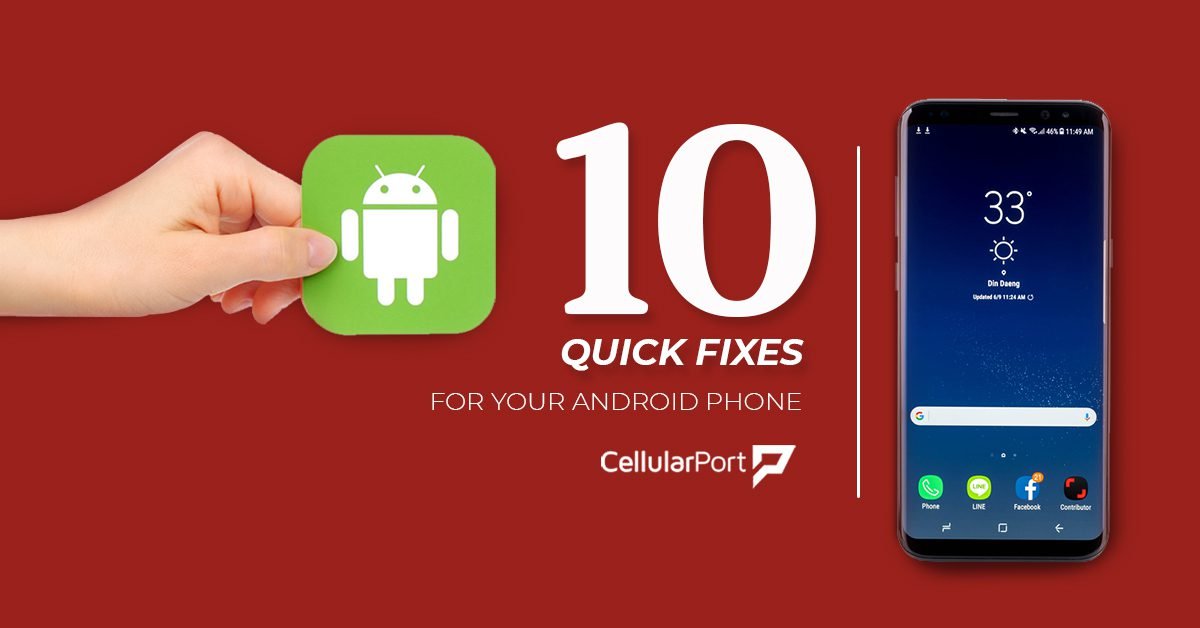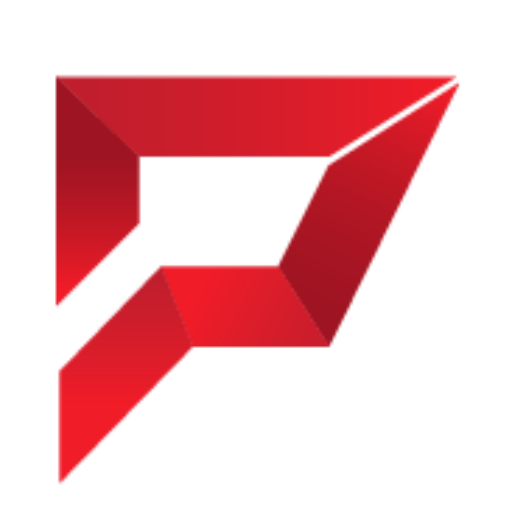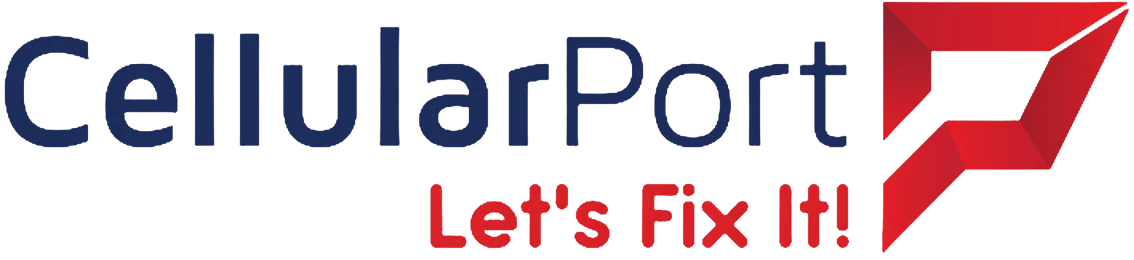It is just annoying when your phone won’t work the way you want it to. That’s alright, just like a car may occasionally disappoint you by stopping in the middle of a road for petty reasons, so can a mobile phone. The good part is, it is comparatively much easier to fix a malfunctioning android phone. Here are some quick fixes for you to keep your android phone running smoothly:
Storage running out:
There are two steps to deal with this issue: One, install Google Photos so that you don’t need to store your photos and videos in your phone; Two, install the app called Files by Google to quickly find irrelevant data that you can delete.
Shortened battery life:
Nothing drains battery life like screen settings. The solution is to have your phone’s brightness and screen time-out reduced to as low as you can be comfortable with. A bonus tip: Turn on your phone’s Dark Mode for best longevity.
Crowded interface:
Too many apps crowding your phone’s home and interface? Installing or disabling irrelevant apps is the only way to go.
Slowed performance:
In addition the above three steps, keeping your background activity to a minimum and avoiding heavy apps is a sure-fire way to keep your phone’s performance fast.
Annoying rotation sensors:
Auto-rotation can be annoying if it happens too often. Most phones have a toggle button for it in the Quick Settings where you can turn this feature off. Whenever you want screen rotation, just toggle it back on.
Small Font size:
You don’t need to keep up with the tiny font size on your phone. If you want to increase only text size, change it in Settings from Font size option. If you want to increase the size of all graphics on your screen, play around with the Display size option in Settings until you get what suits you.
Too many notifications:
Is it just me, or does everyone find the constant beeping or ringing of the phone frustrating? It may be notifications from numerous apps – most of which are irrelevant – or it may be a WhatsApp group chat going crazy. Either way, press and hold the notification and turn it off when the option appears.
Transferring contacts:
If you have tried shifting contacts from one device to another, you would know how exhausting the process is. However, that is only when your contacts are saved to your device instead of your Google account. The simplest way to deal with this issue is to be prepared beforehand by saving your contacts only in Google account. Then, when you log in to your Google account in the new device, you can simply sync the contacts.
Difficulty ending calls:
Sometimes, your phone’s screen won’t display the call screen immediately and you would have to fidget around a little before hanging up. That is not impressive. Change the call end prompt to the phone’s side-buttons.
Phone won’t charge:
Unless it is a hardware issue, just use a toothpick to carefully clean out the charging port and try charging again. Hopefully, it would work!
Try out these android fixes and if that doesn’t fix it for you, head over to Cellular Port’s store for a checkup.